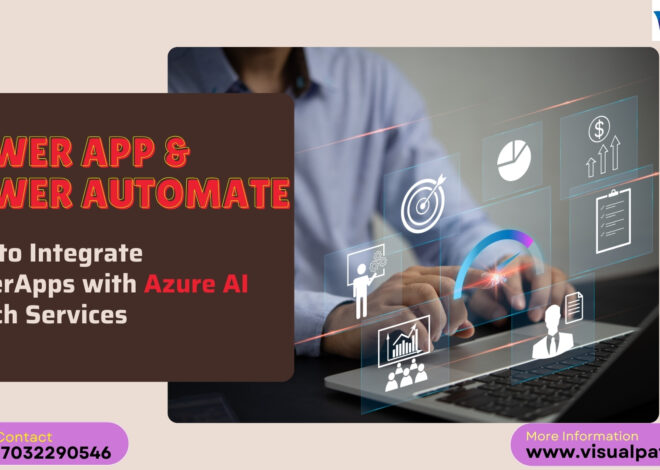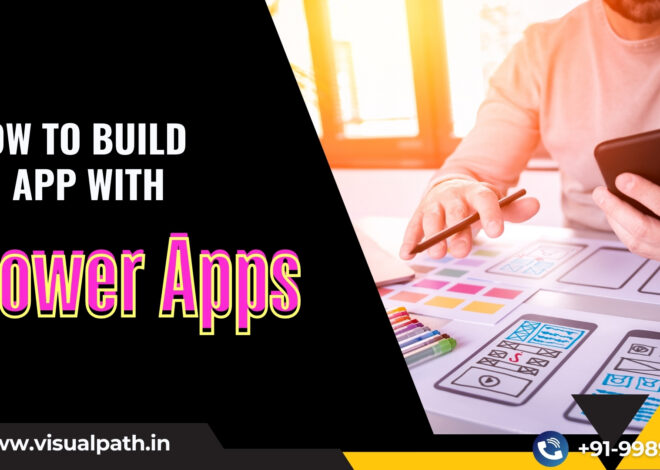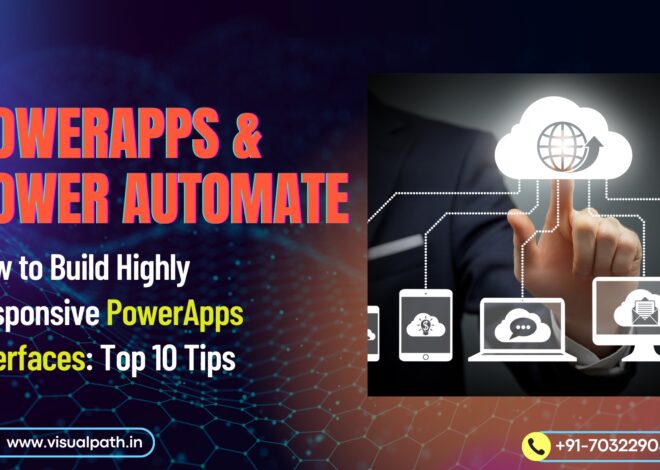Automation is transforming the way organizations manage their workflows, making platforms like Microsoft Power Automate essential for anyone looking to streamline repetitive tasks and improve productivity. Power Automate is highly flexible, allowing users to connect different applications, automate routine tasks, and create end-to-end workflows. However, due to its power and complexity, users often make common mistakes that hinder their ability to fully leverage this tool. Understanding these pitfalls can prevent costly errors and maximize efficiency. That’s why Power Automate Training and Power Apps Training are critical for users seeking to avoid missteps and implement best practices in automation.
1. Over-Automating Tasks
One of the most common mistakes is over-automating. While Power Automate enables users to automate a broad range of tasks, automating every part of a workflow can create overly complicated processes that are hard to monitor and troubleshoot. Without structured Power Automate Training, new users may find themselves adding unnecessary steps to workflows, which can lead to complications and debugging issues. Automation works best when it simplifies processes rather than creating an intricate network of steps. Power Apps Training teaches users to focus on high-impact automations and avoid over-engineering workflows, ensuring that automation enhances rather than complicates daily operations.
2. Ignoring Trigger Conditions
Incorrectly setting up trigger conditions is another common problem, as it can lead to workflows executing needlessly and consuming API calls that are often limited in many business plans. For instance, a flow might be triggered every time an item is created or modified, but it’s essential to define specific conditions to prevent excess executions. Ignoring these triggers is costly and inefficient, but Power Automate Training includes in-depth guidance on configuring trigger conditions effectively, ensuring flows only activate when needed. For example, training covers strategies for narrowing down conditions and using filters to make workflows smarter and resource-efficient.
3. Failing to Implement Error-Handling Techniques
Error handling is vital in automation workflows. Yet many users overlook implementing fall back actions and error-handling conditions within their flows, which can lead to failed tasks or incomplete processes. This is especially problematic in business-critical workflows where failure points can disrupt operations. Learning error-handling strategies through Power Automate Training can help users configure flows with resilience, allowing them to account for potential errors and specify alternative actions. For example, using the “Configure Run After” function in Power Automate enables workflows to proceed even when an error occurs in a specific step, ensuring continuity in your processes.
4. Overlooking Permissions and Security Settings
Permissions and security are paramount in any automation platform, and Power Automate is no exception. Many users forget to set appropriate permissions for workflows that interact with different applications and data sources, leading to potential security issues. In some cases, workflows can fail entirely if permissions are insufficient, resulting in workflow interruptions and data access issues. By undergoing Power Apps Training, users gain a comprehensive understanding of permissions and access requirements across different applications, allowing them to safeguard data while avoiding potential interruptions. This ensures that workflows are robust, secure, and aligned with organizational compliance standards.
5. Using Poor Naming Conventions and Documentation
A well-documented flow is easier to manage, debug, and update, especially as workflows grow and evolve over time. However, many users underestimate the importance of maintaining consistent naming conventions and comprehensive documentation, making workflows harder to understand, especially for new team members or when workflows need updates months down the line. Proper Power Automate Training emphasizes creating structured and intuitive names for variables, actions, and triggers within workflows, helping users keep flows organized and making them accessible to anyone managing the workflow in the future. This approach not only facilitates easier troubleshooting but also supports collaboration across teams.
6. Testing and Debugging Inefficiently
Another common pitfall is inefficient testing and debugging of workflows. While some users rely on manual testing, Power Automate offers built-in testing tools that allow users to preview how workflows will perform under different scenarios. Skipping these tools can lead to overlooked issues that impact the entire automation process. Through Power Apps Training, users learn how to effectively use testing modes, check for flow errors, and address potential problems before workflows are deployed in a live environment. This proactive approach ensures workflows are dependable and minimizes interruptions in daily operations.
7. Failing to Manage API Limits
Power Automate often connects with multiple third-party applications and data sources, many of which have API usage limits. Ignoring these limits can lead to unintentional usage spikes and, eventually, API throttling, where workflows are temporarily halted due to excess usage. Training in API management, as part of Power Automate Training, educates users on how to monitor and optimize API usage. Through techniques such as reducing unnecessary flow runs and consolidating API requests, users can avoid interruptions due to exceeded limits, ensuring uninterrupted workflow functionality.
8. Not Backing Up or Versioning Workflows
While Power Automate automatically saves workflows, not actively backing up workflows can be a costly mistake if workflows are accidentally deleted or corrupted. Versioning allows users to revert to a previous workflow state without starting from scratch. Power Automate Training teaches best practices for versioning and backup, ensuring that workflows are protected and can be easily restored if issues arise.
9. Neglecting Performance Optimization
In the quest for automation, it’s easy to forget about performance optimization. Workflows can become slow and resource-intensive if they include redundant steps or excessive loops. A solid Power Apps Training curriculum teaches users to optimize workflows by removing unnecessary actions, consolidating steps, and using parallel branches where appropriate. Optimized workflows not only improve performance but also reduce system load, creating a more seamless user experience.
10. Not Continuously Improving Workflows
Automation is an evolving process, and workflows should be periodically evaluated for improvement opportunities. Many users set up workflows and assume they will function indefinitely. By revisiting workflows periodically, users can implement new features, improve efficiency, and adapt to any changes in application APIs. Power Automate Training reinforces the importance of ongoing workflow maintenance, helping users stay current with best practices and adapt to evolving needs.
Conclusion
Mastering Power Automate requires not only an understanding of the tool’s capabilities but also a keen awareness of common pitfalls. By investing in Power Automate Training and Power Apps Training, users can avoid frequent mistakes, build resilient workflows, and enhance productivity. Learning best practices in automation empowers users to create workflows that are reliable, secure, and well-optimized, transforming Power Automate into a powerful ally in today’s fast-paced digital environment.
Visualpath is the Leading and Best Institute for learning in Hyderabad. We provide Power Apps and Power Automate Training. You will get the best course at an affordable cost.
Attend Free Demo
Call on – +91-9989971070
What’s App: https://www.whatsapp.com/catalog/919989971070/
Visit: https://www.visualpath.in/online-powerapps-training.html