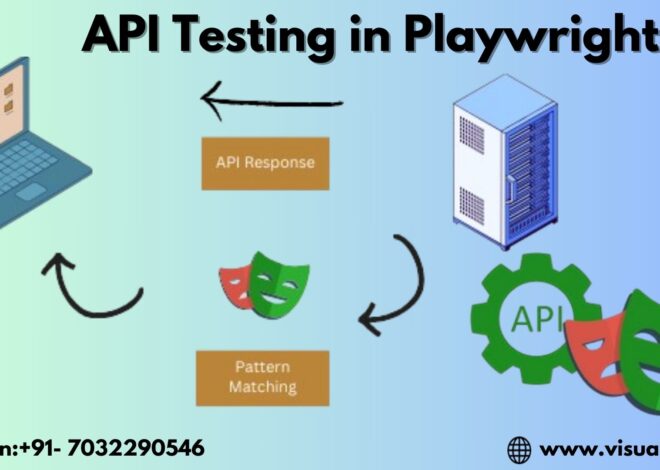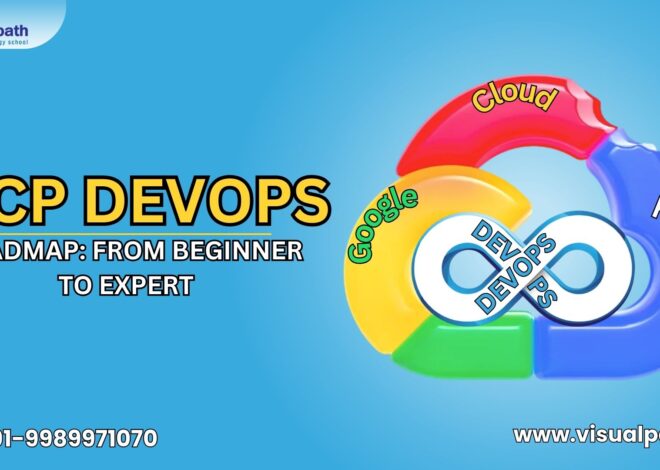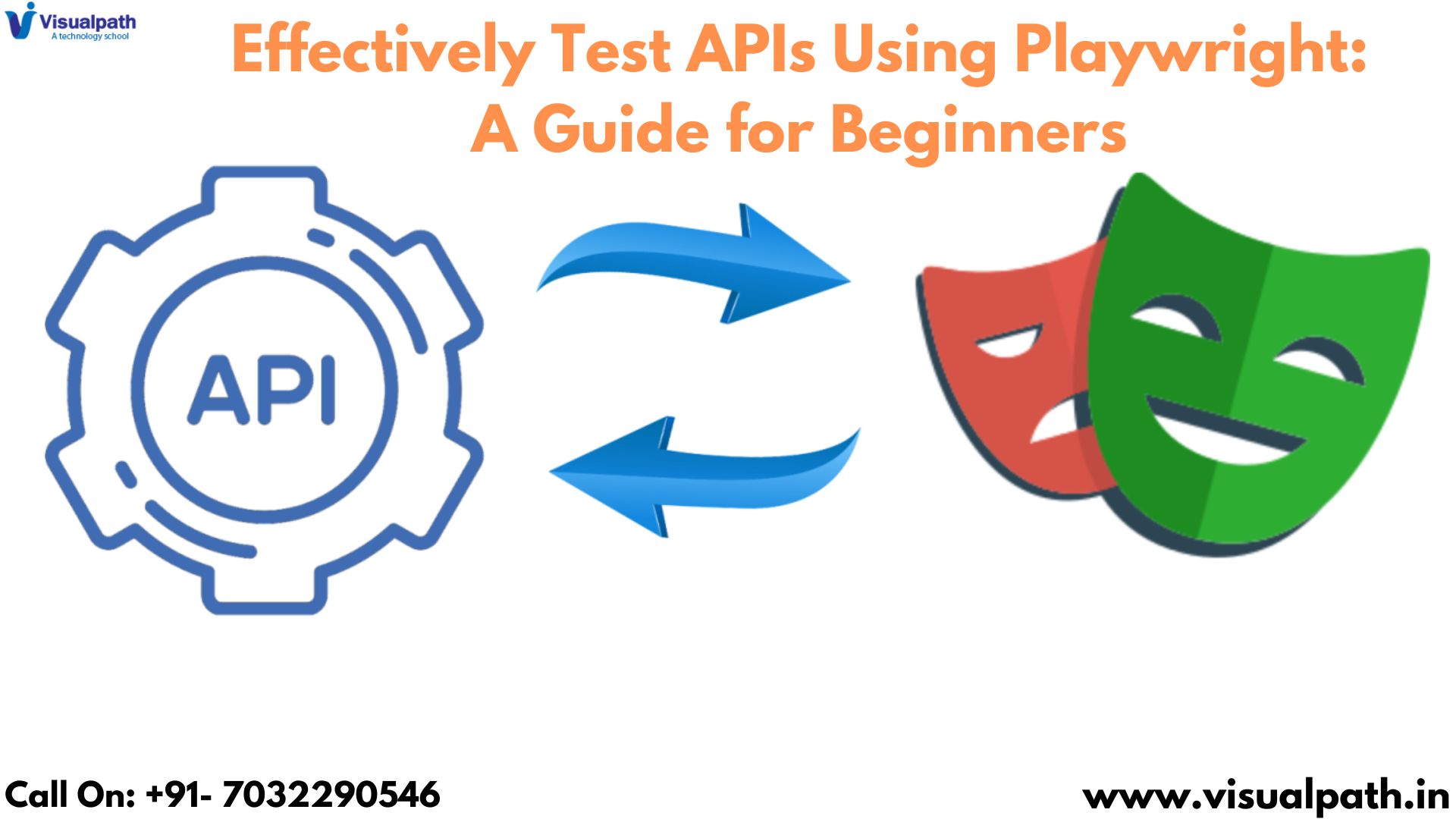
How to Effectively Test APIs Using Playwright: A Guide for Beginners
PlayWright Automation Training, while celebrated for its prowess in browser automation, also offers a remarkably elegant and efficient approach to API testing. This guide is tailored for beginners, providing a clear pathway to effectively leverage Playwright for robust API testing. We’ll explore essential concepts, offer practical guidance, and outline best practices to empower you to get started quickly. API testing is absolutely crucial for ensuring the reliability, functionality, and performance of backend services.
Why Playwright for API Testing?
While tools like Postman are commonly used for API testing, Playwright brings several distinct advantages to the forefront:
- Unified Testing Framework: Playwright allows you to consolidate your testing efforts by using the same framework for both UI and API testing. This not only streamlines your overall testing process, reducing the learning curve, but also significantly decreases the overhead of managing multiple tools, learning different syntaxes, and switching between them. This unified approach simplifies your testing infrastructure.
- Seamless Integration with Browser Automation: If your API interacts with a web application (which is often the case), PlayWright Course Online browser automation capabilities can be seamlessly integrated with your API tests. This enables you to create comprehensive end-to-end testing scenarios that cover the entire user journey, from the initial UI interaction to the subsequent backend API calls. This gives you confidence that the entire system works together correctly.
- Modern and Robust Architecture: Playwright is built on a modern, event-driven architecture, which provides excellent performance, stability, and scalability. This is particularly important when dealing with complex API test suites, high-volume API requests, or scenarios where performance is a critical factor. It allows your tests to run quickly and reliably.
Setting Up Playwright for API Testing:
Before diving into API testing with Playwright, you’ll need to ensure you have the necessary prerequisites in place. This typically involves having Node.js and npm (or yarn) installed on your system. Once these prerequisites are met, you can install Playwright using a simple command in your terminal. This single installation provides all the necessary components for both API and browser testing.
Writing Your First API Test:
Let’s discuss the general process of creating a simple API test using Playwright. The core idea is to define a test case, then use Playwright’s built-in request feature to make the actual API call. You’ll then verify the API’s response. This usually involves checking the status code (e.g., confirming a successful response) and examining the data returned by the API to ensure it matches your expectations.
Making Different API Requests:
Playwright’s request feature is versatile and supports various types of API requests, covering the full spectrum of HTTP methods:
- GET: Used for retrieving data from the API endpoint. This is typically used to fetch information.
- POST: Used for creating new resources on the server. This sends data to the API to be stored or processed.
- PUT: Used for updating existing resources. This sends data to the API to modify a previously created resource.
- DELETE: Used for deleting resources from the server. This removes data from the server.
When making POST or PUT requests, you will need to include the data you want to send to the API (often called the “payload”).
Grouping Tests and Running in Parallel:
PlayWright Training provides mechanisms to organize your tests effectively. You can group related tests together, which improves the structure and readability of your test suite. Additionally, Playwright allows you to run your tests in parallel, significantly reducing the overall execution time, especially when you have a large number of tests.
Best Practices for API Testing with Playwright:
- Use Descriptive Test Names: Choose test names that are clear, concise, and accurately describe the API endpoint being tested and the expected behavior. This greatly improves the readability and maintainability of your test suite.
- Test All Possible Scenarios: Don’t just test the “happy path” (successful requests). Cover positive, negative, and edge cases to ensure your API is robust and handles unexpected inputs or conditions gracefully.
- Thoroughly Validate the Response Body: Go beyond simply checking the status code. Thoroughly validate the structure and content of the response body to ensure it contains the expected data in the correct format.
- Implement Data-Driven Testing: Use test data from external sources (e.g., files or databases) to run the same test with a variety of inputs. This helps to increase test coverage and identify potential issues with different data sets.
- Keep Your Tests Organized: Group related tests together and use a clear and consistent folder structure to keep your test suite well organized. This makes it easier to navigate and maintain your tests as your project grows.
- Integrate with CI/CD: Integrate your API tests into your Continuous Integration and Continuous Delivery (CI/CD) pipeline. This Playwright automation online training ensures that your APIs are tested automatically with every build, helping to catch regressions early and maintain the quality of your backend services.
Conclusion:
Playwright is a versatile and powerful tool for API testing. Its unified framework, modern architecture, and ease of use make it an excellent choice for developers looking to test their APIs effectively and efficiently. By adhering to the guidelines and best practices outlined in this article, you can leverage Playwright to build robust and reliable API tests, ensuring the quality, performance, and functionality of your backend services. With its seamless integration