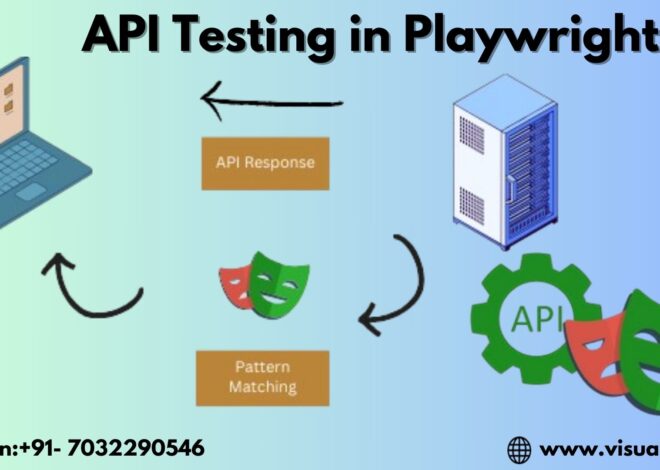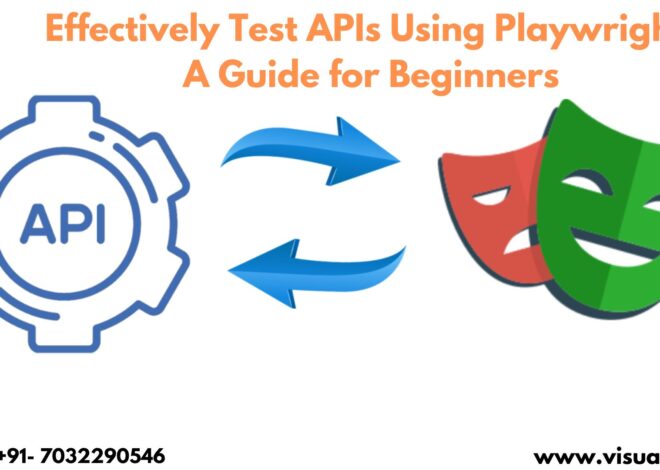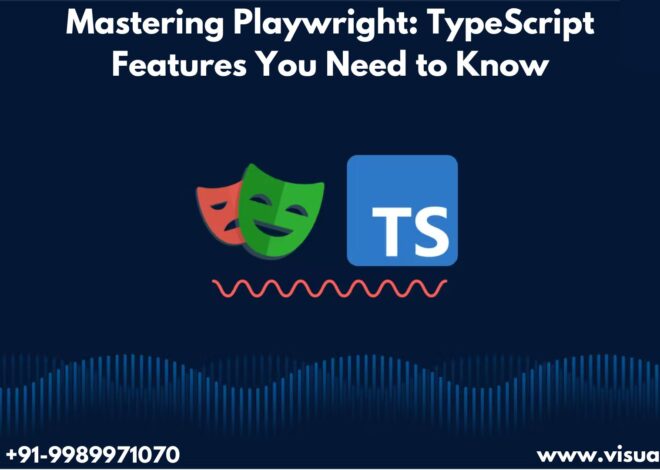Executing JavaScript in VS Code in Playwright Automation Training?
When it comes to automation testing, Playwright has emerged as one of the most versatile and powerful tools available today. It allows developers to test web applications across multiple browsers, platforms, and devices with ease. JavaScript, being a universal language for web development, is frequently used in automation testing with Playwright. In this article, we will explore how to execute JavaScript in Visual Studio Code (VS Code) using Playwright automation, a common scenario in test automation. If you’re considering mastering this tool, Playwright Training is essential, and many developers opt for comprehensive Playwright Automation Training or a Playwright Course Online to get started.
Setting Up Playwright in VS Code
Before diving into the specifics of executing JavaScript in Playwright within VS Code, it’s crucial to set up your environment. Playwright can be easily integrated into VS Code, making it a preferred option for developers who want to build, execute, and debug automation scripts in a seamless environment.
Start by installing Node.js, as Playwright relies on Node.js runtime to function properly. Once that is done, open your VS Code and follow these steps:
- Open a new terminal in VS Code.
- Run npm init to initialize a new Node.js project.
- Install Playwright by running npm install @playwright/test in your terminal.
- To ensure Playwright installs its required browser binaries, run the command npx playwright install.
After this setup, you’re ready to execute JavaScript in Playwright for automation tasks. For developers unfamiliar with these steps, enrolling in a Playwright Course Online can simplify the learning process, offering guided tutorials to cover basic and advanced functionalities of Playwright.
Executing JavaScript in Playwright Automation
Now that Playwright is set up in VS Code, let’s move on to executing JavaScript. The beauty of Playwright is that it works seamlessly with JavaScript, allowing testers to write and execute scripts that automate real-world interactions in web applications. Below is an example of how you can use Playwright to automate a simple scenario, such as navigating to a webpage and interacting with a button.
Here’s a sample script in JavaScript using Playwright:
javascript
Copy code
const { test, expect } = require(‘@playwright/test’);
test(‘test automation with Playwright’, async ({ page }) => {
// Go to website
await page.goto(‘https://example.com’);
// Interact with button
await page.click(‘button#submit’);
// Assert page title
const title = await page.title();
expect(title).toBe(‘Example Domain’);
});
In this example, we are utilizing Playwright’s built-in API to interact with a web page. The script instructs Playwright to navigate to a web page, click a button, and validate the page title. This is just a simple example, but Playwright offers extensive capabilities for complex user interactions, such as form filling, data extraction, and more.
For professionals who want to go beyond simple scripting and explore advanced scenarios like handling multiple tabs, cross-browser testing, and parallel execution, Playwright Automation Training provides in-depth knowledge and hands-on experience. You’ll be able to work with JavaScript more effectively and tackle advanced automation challenges.
Debugging JavaScript in VS Code Using Playwright
One of the main benefits of using VS Code for Playwright automation is its powerful debugging capabilities. When executing JavaScript in Playwright, debugging becomes easier with the VS Code debugger. Here’s how you can use it:
- Add breakpoints by clicking on the left-hand gutter of your JavaScript code in VS Code.
- Press F5 to start the debugger.
- Use the “Debug Console” to interact with your running Playwright scripts.
Playwright also offers a handy playwright pause command, which pauses the script mid-execution, allowing you to inspect the current state of the page and interact with the browser manually. This is particularly useful for identifying issues during test execution. With proper Playwright Training, you can master debugging techniques and increase the efficiency of your automation tasks.
Best Practices for Executing JavaScript in Playwright
- Modularize Your Code: It’s always a good practice to keep your JavaScript code modular by breaking down complex automation scenarios into smaller, reusable functions.
- Error Handling: JavaScript offers great flexibility, but without proper error handling, your scripts may fail during execution. Use try-catch blocks to handle exceptions.
- Cross-Browser Testing: One of Playwright’s strongest features is its ability to run tests across different browsers such as Chromium, Firefox, and WebKit. Ensure your JavaScript code runs smoothly across multiple browsers by configuring the test environment accordingly.
- Parallel Execution: Playwright supports parallel test execution, allowing you to speed up your test suite significantly. Leverage this feature for high-performance test automation.
By following these best practices, you’ll ensure that your Playwright JavaScript scripts are efficient, maintainable, and scalable. If you want to explore advanced techniques, many developers opt for a Playwright Course Online to learn best practices and automation strategies from experts.
Conclusion
Executing JavaScript in VS Code using Playwright automation is a powerful method for testing web applications across various browsers and devices. From setting up Playwright in VS Code to writing and debugging JavaScript scripts, this approach offers seamless integration and powerful automation capabilities. Whether you are a beginner or looking to enhance your skills, enrolling in Playwright Automation Training or a Playwright Course Online is a great way to fast-track your learning. With the right training, you can master Playwright, automate complex test scenarios, and optimize your web application testing processes.
Visualpath is the Leading and Best Software Online Training Institute in Hyderabad. Avail complete PlayWright Automation institute in Hyderabad PlayWright Automation Training Worldwide. You will get the best course at an affordable cost.
Attend A Free Demo
Call on: 91+9989971070
WhatsApp: https://www.whatsapp.com/catalog/919989971070
Visit: https://www.visualpath.in/online-playwright-automation-training.html