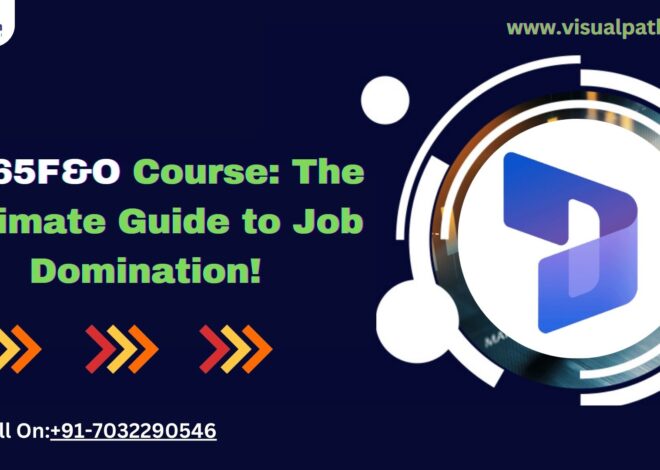Microsoft Dynamics 365 Finance and Operations (D365 F&O) is crucial for compliance and accurate financial reporting. This guide provides a step-by-step overview of the functional aspects of configuring sales tax in D365 F&O.
1. Define Sales Tax Authorities
Begin by defining the sales tax authorities, which represent the taxing bodies (e.g., federal, state, or local tax agencies). Navigate to Tax > Indirect taxes > Sales tax > Sales tax authorities and create new records for each authority, providing relevant details like authority name and address.
2. Create Sales Tax Codes
Sales tax codes represent individual tax rates. To create sales tax codes, go to Tax > Indirect taxes > Sales tax > Sales tax codes. For each code, specify the tax percentage, effective dates, and associated ledger accounts. These codes will be used to calculate the tax amount on transactions. D365 Operations Training
3. Set Up Sales Tax Groups
Sales tax groups aggregate multiple sales tax codes applicable to a particular transaction. Access Tax > Indirect taxes > Sales tax > Sales tax groups and create groups by adding relevant sales tax codes. For example, a sales tax group might include both state and local tax codes. D365 Finance Online Training
4. Configure Item Sales Tax Groups
Item sales tax groups define tax applicability for different items. Navigate to Tax > Indirect taxes > Sales tax > Item sales tax groups and create groups by selecting appropriate sales tax codes. Assign these groups to items based on their tax requirements.
5. Link Tax Groups to Customers and Vendors
Assign sales tax groups to customers and vendors to ensure proper tax calculation on transactions. Go to Accounts receivable > Customers > All customers and Accounts payable > Vendors > All vendors, respectively. Select a customer or vendor and assign the relevant sales tax group in the Sales tax tab.
6. Set Up Sales Tax Jurisdictions
Define tax jurisdictions to manage geographical tax variations. Go to Tax > Indirect taxes > Sales tax > Sales tax jurisdictions and create records specifying the jurisdiction name, tax authority, and geographical area covered.
7. Configure Sales Tax Settlement Periods
Sales tax settlement periods define the frequency of tax reporting and payment. Navigate to Tax > Indirect taxes > Sales tax > Sales tax settlement periods and create periods specifying the start date, end date, and frequency (e.g., monthly, quarterly). D365 Functional Training Ameerpet
8. Define Sales Tax Posting Profiles
Sales tax posting profiles determine the accounts used for posting tax transactions. Go to Tax > Indirect taxes > Sales tax > Sales tax posting and set up profiles linking sales tax codes to ledger accounts. Dynamics 365 Online Training Courses
9. Validate Sales Tax Calculation
Finally, validate the sales tax setup by creating test transactions in Accounts receivable and Accounts payable. Verify that the system accurately calculates and posts the sales tax amounts based on the defined configurations.
Conclusion
Setting up sales tax in Dynamics 365 F&O involves defining tax authorities, creating sales tax codes, and configuring tax groups for items and entities. Proper setup ensures compliance with tax regulations and accurate financial reporting, supporting efficient business operations. By following these steps, organizations can streamline their tax processes and maintain adherence to statutory requirements.
Visualpath is the Leading and Best Software Online Training Institute in Hyderabad. Avail complete D365 Functional institute in Hyderabad D365 Functional Online Training Worldwide. You will get the best course at an affordable cost.
Attend Free Demo
Call on – +91-9989971070
WhatsApp: https://www.whatsapp.com/catalog/917032290546/
Visit: https://visualpath.in/dynamics-d365-finance-and-operations-course.html