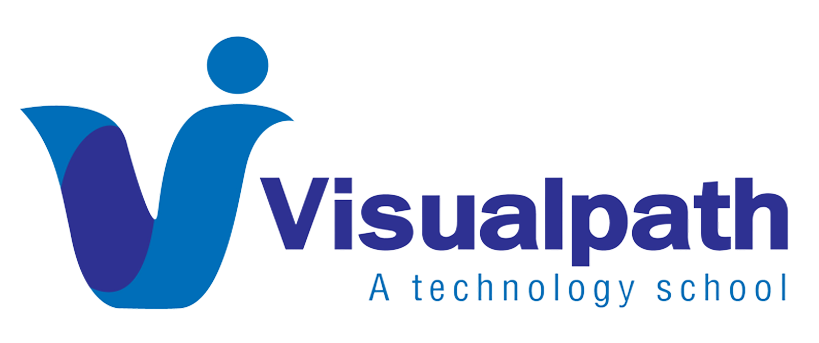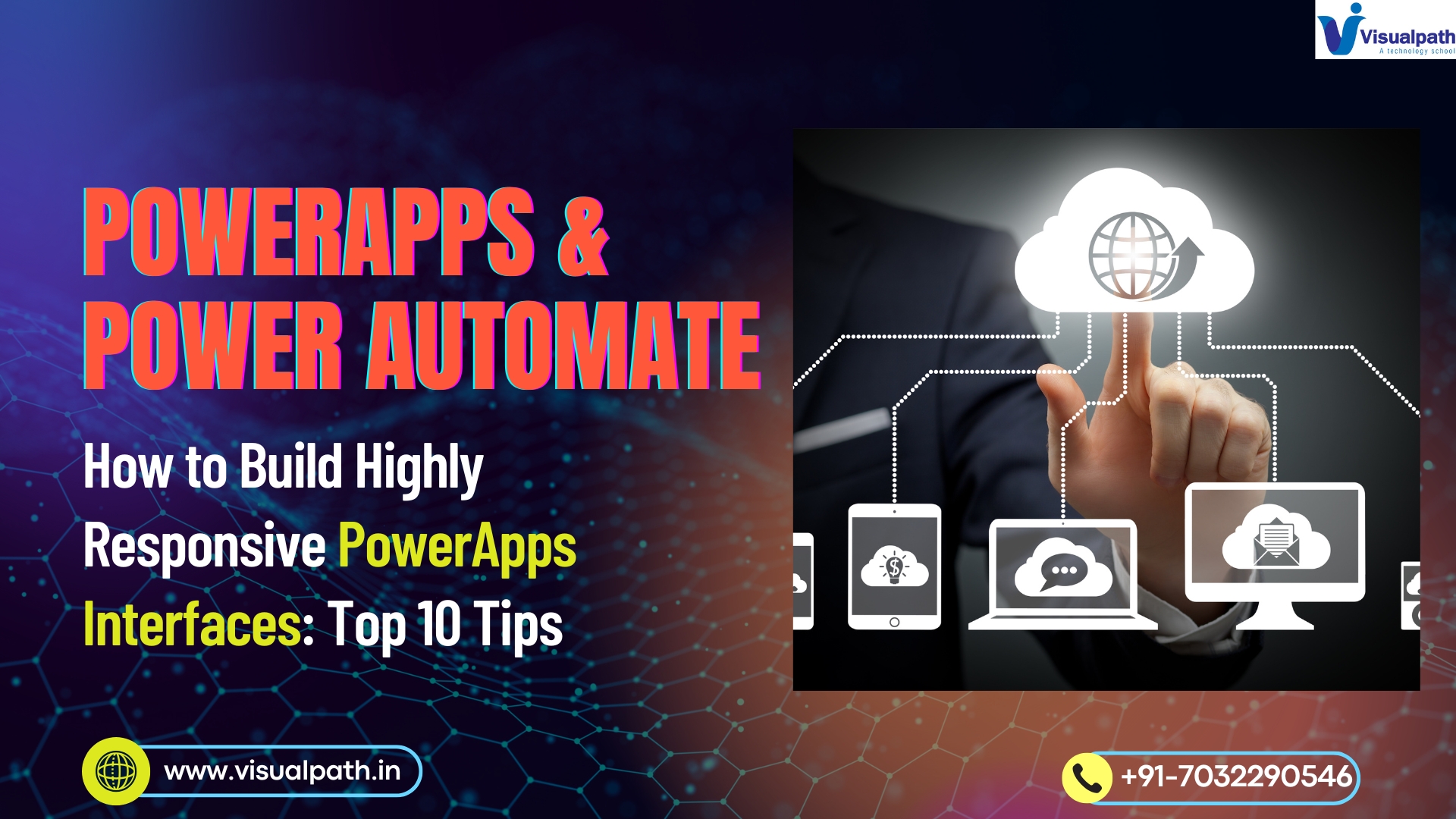Microsoft Power Automate is revolutionizing the way businesses automate tasks and processes. With hundreds of connectors available, choosing the right ones can significantly improve efficiency and productivity. In this article, we’ll explore the Top 10 Power Automate Connectors you should know, whether you’re a beginner or an experienced automation professional. PowerApps Training
1. Microsoft Outlook
The Microsoft Outlook connector is one of the most commonly used in Power Automate. It allows users to automate tasks like sending emails, scheduling calendar events, and managing contacts. This connector is essential for setting up workflow triggers based on emails or calendar updates, making it ideal for email automation workflows. Power Automate Online Training
2. SharePoint
The SharePoint connector enables seamless integration with your SharePoint sites, lists, and libraries. It’s perfect for automating document approvals, list item updates, and notifications. This connector is widely used for workflow automation in SharePoint, especially in corporate environments where document collaboration is vital.
3. Microsoft Teams
With the rise of remote work, the Microsoft Teams connector is indispensable. It helps automate team notifications, create channels, post messages, and more. Automating routine updates within Teams ensures that your workforce stays informed without manual intervention. PowerApps Training in Hyderabad
4. OneDrive for Business
The OneDrive for Business connector helps manage file storage and sharing by automating actions like file creation, syncing, and moving across directories. This is extremely useful for data backups and seamless collaboration across teams.
5. Excel Online (Business)
For users dealing with large datasets, the Excel Online (Business) connector is a game-changer. It allows Power Automate to read, update, and delete rows in Excel workbooks stored in OneDrive or SharePoint. Automating Excel tasks saves hours of manual labour and reduces errors.
6. SQL Server
The SQL Server connector allows users to automate data-driven tasks like running stored procedures, inserting or updating records, and retrieving queries. It’s an essential tool for businesses relying on databases and looking to integrate backend data with other cloud services.
7. Planner
The Microsoft Planner connector helps streamline project and task management. You can automate the creation of tasks, update progress, assign members, and more. It’s particularly useful for project managers looking to improve productivity through task tracking.
8. Twitter
The Twitter connector allows for real-time monitoring and engagement by automating tweets, mentions, and hashtag tracking. Businesses can use it to gather customer feedback, perform sentiment analysis, or automate social media marketing tasks.
9. Approvals
One of the most popular features in Power Automate is the Approvals connector. It enables multi-level approval workflows for tasks, documents, or requests. With built-in notifications and tracking, it simplifies decision-making processes and enhances organizational transparency.
10. Forms
The Microsoft Forms connector is crucial for collecting user input and responses. When integrated with Power Automate, it can trigger actions based on form submissions—such as sending an email, storing responses in Excel, or updating a SharePoint list.
Final Thoughts
The real power of Power Automate Connectors lies in their ability to simplify complex processes and integrate multiple systems with minimal coding. By leveraging these top 10 connectors, you can save time, reduce errors, and ensure seamless business operations. Whether you’re focused on document management, data handling, team collaboration, or customer engagement, there’s a connector to enhance your workflow.
Trending Courses: Microsoft Dynamics 365 Business Central, Generative AI, Prompt Engineering