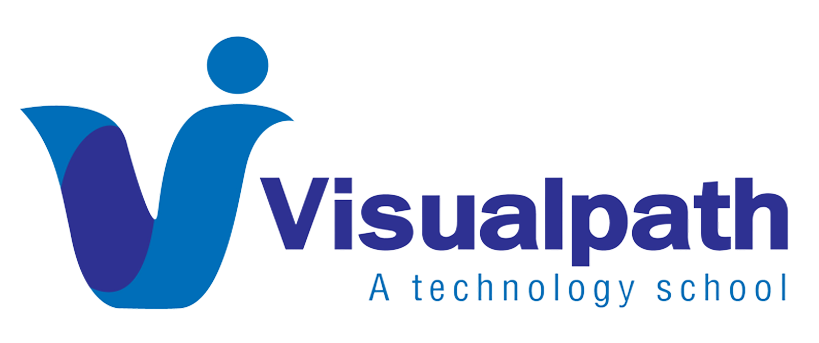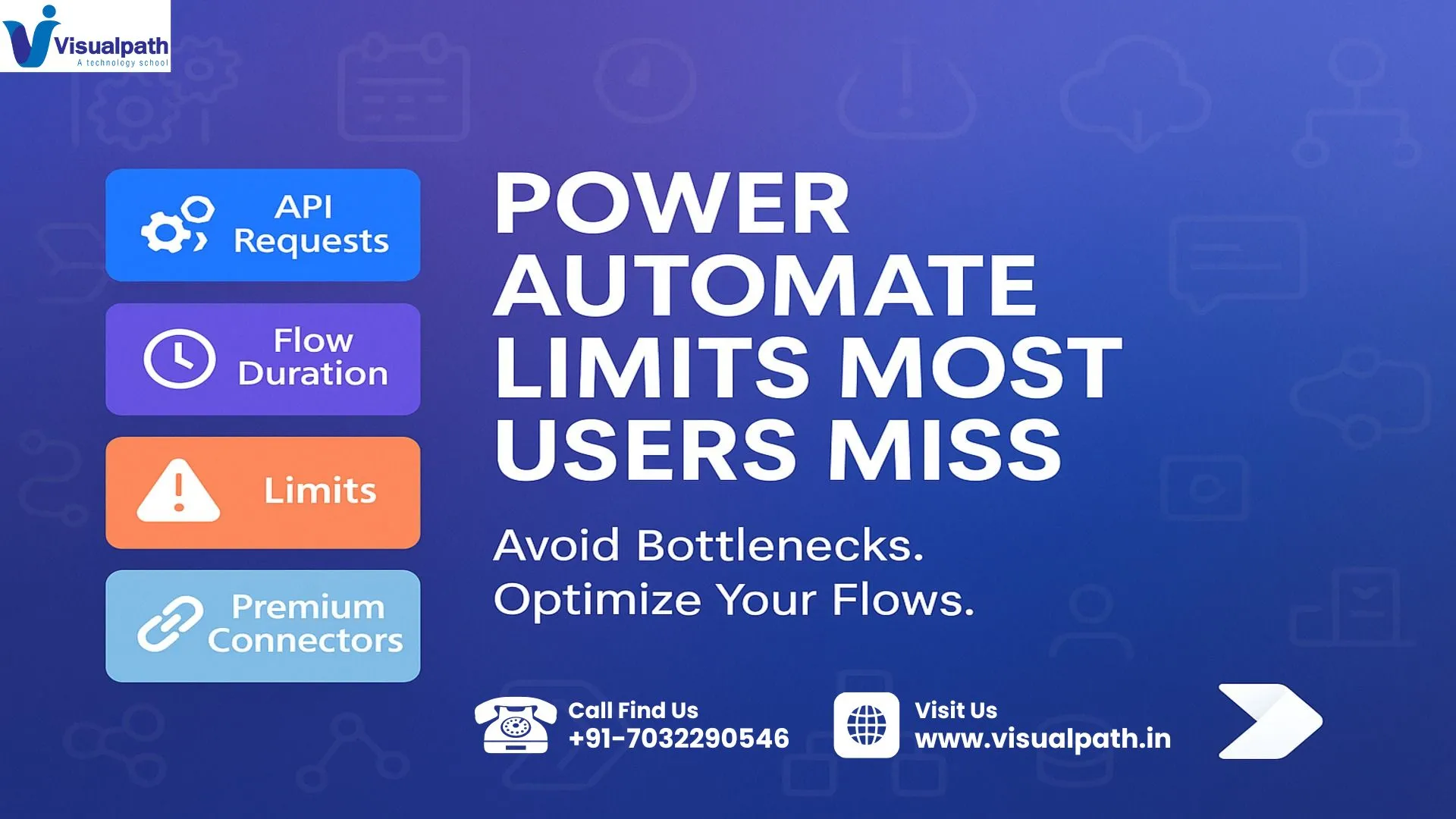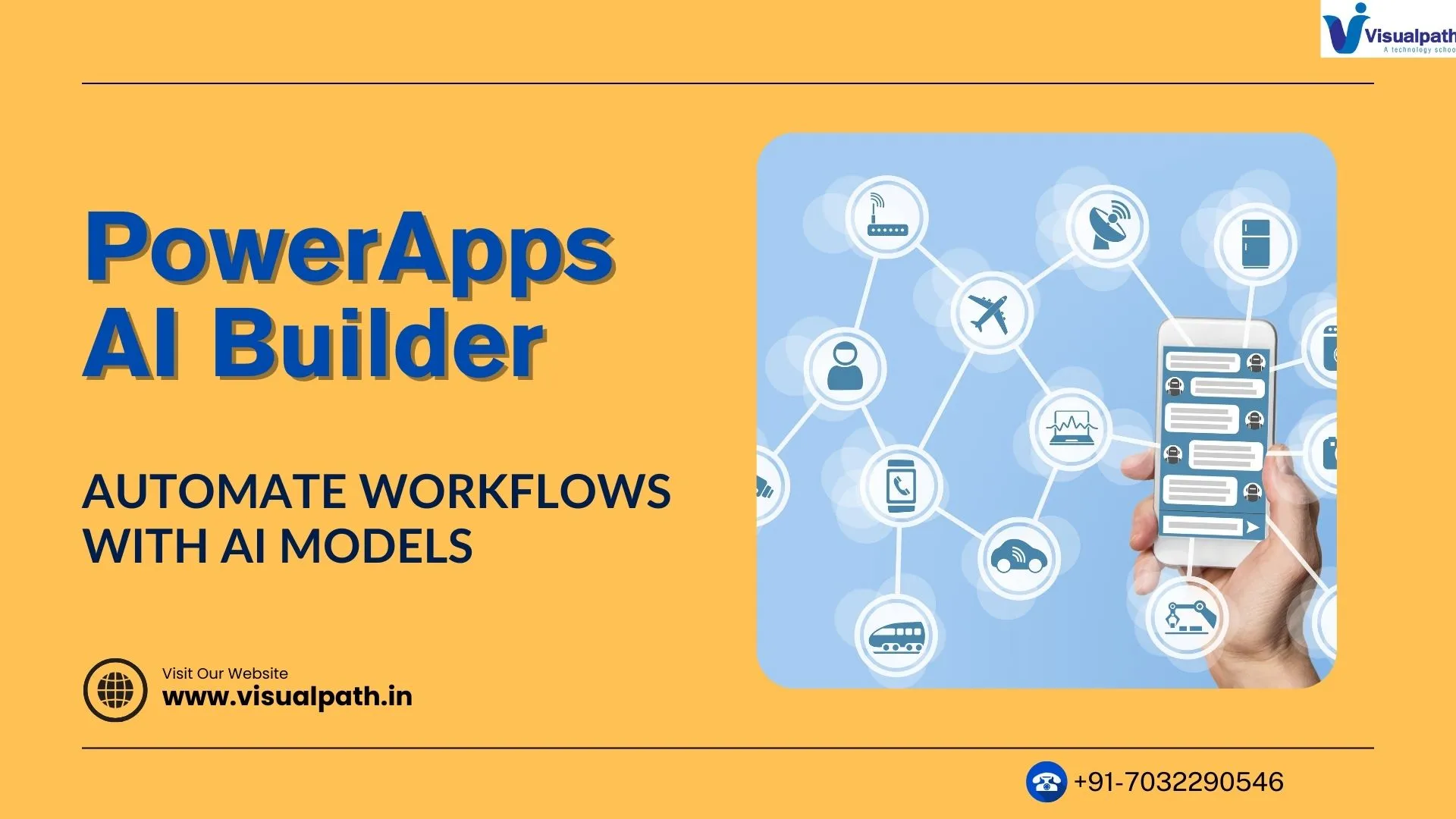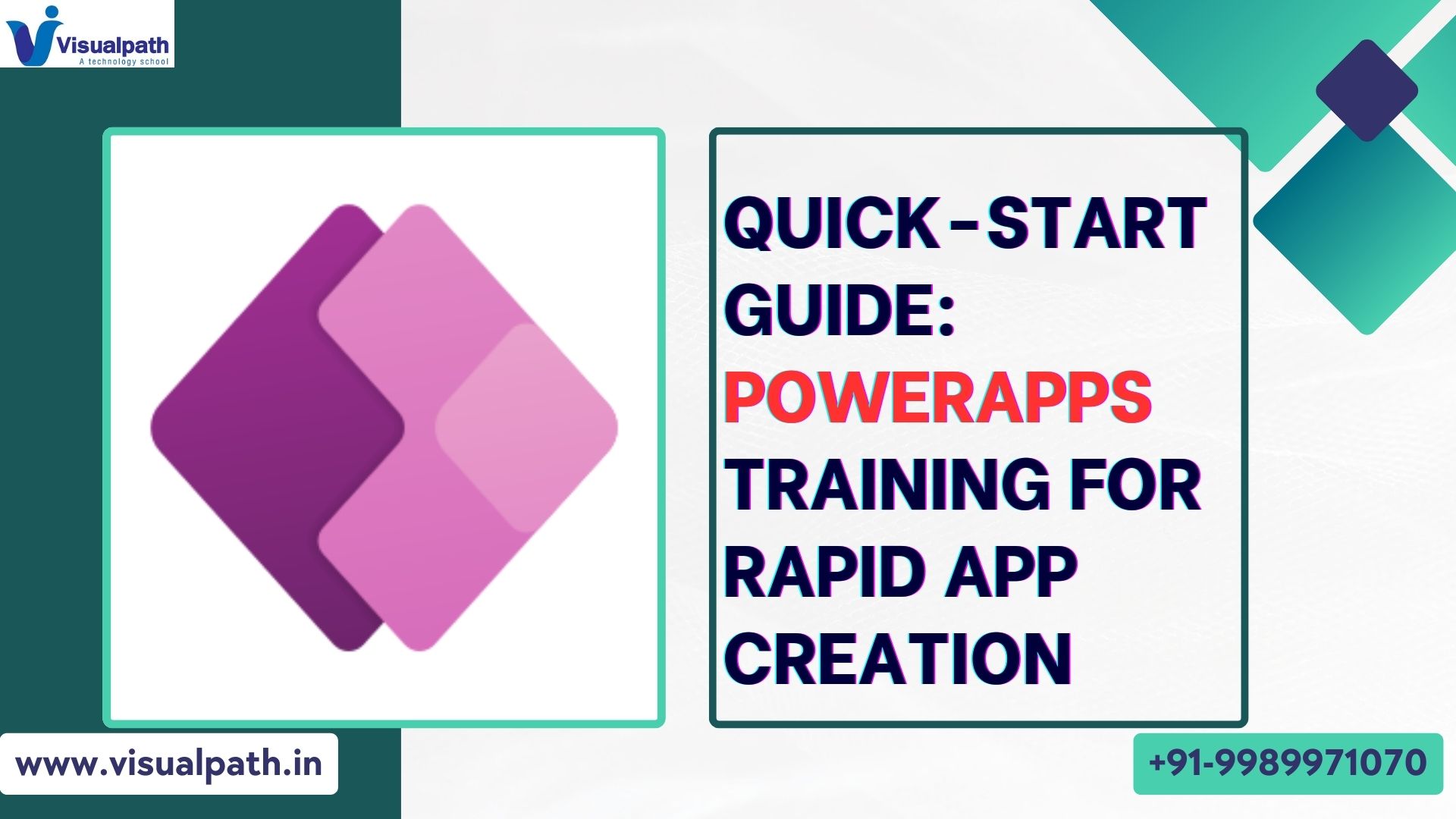Power Automate, Microsoft’s powerful automation tool, has revolutionized the way businesses streamline workflows and integrate systems. From automating emails to building multi-step business processes, its potential seems endless. However, as with any platform, Power Automate limits exist—and failing to understand them can lead to broken flows, performance issues, and unexpected costs. In this article, we’ll explore the most overlooked limitations in Power Automate, so you can plan your automations with clarity and efficiency. PowerApps and Power Automate Training
1. API Request Limits Per User
One of the most common blind spots in Power Automate is the API request limit. Microsoft enforces daily limits on the number of API requests each user or license type can make. This includes all background calls, such as actions in flows, even if the flow runs silently. For example, a standard Office 365 user is allowed 2,000 API calls per 24 hours, while premium licenses get more. Exceeding this threshold may cause flows to fail or get throttled, especially in high-frequency environments.
2. Concurrent Flow Runs Are Capped
Many users are unaware that concurrent flow runs have a cap. If multiple flow instances are triggered simultaneously, Power Automate may queue them depending on your service plan. The Free or Office 365 plans typically allow fewer concurrent runs compared to premium plans. This is particularly critical for business scenarios involving automated approvals or mass data processing where flow performance and timing are crucial. To optimize, consider staggered triggers or upgrading your plan. Power Automate Online Training
3. Flow Duration Limits Impact Complex Processes
Power Automate has a maximum flow duration, which depends on your license type. A flow under a standard plan can run up to 30 days before it is automatically terminated. Complex business processes that require long waiting periods—such as multi-week approvals or scheduled reminders—must account for this. Many users design flows thinking they will run indefinitely, only to find they stop unexpectedly after a set time frame. This is especially important when using the “Delay” or “Delay Until” actions. PowerApps Training in Hyderabad
4. File Size and Storage Quotas for Cloud Flows
File size limits often go unnoticed until it’s too late. If your flow processes files from SharePoint, OneDrive, or email attachments, note that there’s a cap on the maximum file size you can work with. For example, connectors like SharePoint and Outlook limit attachment sizes to 100 MB and 150 MB respectively. Moreover, flows consume Data verse and OneDrive storage, both of which have their own storage quotas. Running large file-based flows without tracking consumption can lead to unexpected storage costs.
5. Premium Connectors Have Licensing Implications
Power Automate provides over 600 connectors, but not all are created equal. Premium connectors, like those for Salesforce, Azure DevOps, or SQL Server, require a premium license. Many users begin building flows using these connectors without realizing the cost implications. When deploying to production, they’re hit with licensing requirements that weren’t budgeted for. Be mindful of which connectors are standard vs. premium to avoid workflow disruptions and unplanned expenses.
6. Trigger Frequency and Schedule Limits
Scheduling a flow every minute might sound efficient, but Power Automate limits trigger frequency depending on the type of trigger and plan. For example, automated flows using standard connectors might only poll every 5 minutes, whereas premium users can reduce that to 1 minute. This polling delay can cause a lag in time-sensitive workflows. Additionally, scheduled flows (recurrence triggers) also have limits in how frequently they can run—especially on the free and basic plans. Optimizing the recurrence interval can help strike a balance between performance and resource usage.
How to Avoid These Hidden Power Automate Limits
Understanding these workflow restrictions in advance allows you to design better, more reliable automation. Here are some practical tips:
- Regularly review your flow run history to identify failures due to throttling or limits.
- Use environment-level analytics to monitor API calls and storage consumption.
- Group actions and reduce unnecessary steps to stay within API call limits.
- Leverage error-handling steps to gracefully manage flow failures caused by limitations.
- Document licensing needs early in the design process when using premium connectors.
Final Thoughts
Power Automate is a robust tool, but like all systems, it comes with hidden limitations. Knowing what these are—and planning for them—can make the difference between smooth automation and broken business processes. Whether you’re just starting with Power Automate or scaling your enterprise automation strategy, understanding the less obvious Power Automate limits will give you a distinct advantage. Keep these considerations in mind as you design, deploy, and optimize your flows for the long term.
Trending Courses: Microsoft Dynamics 365 Business Central, Generative AI,