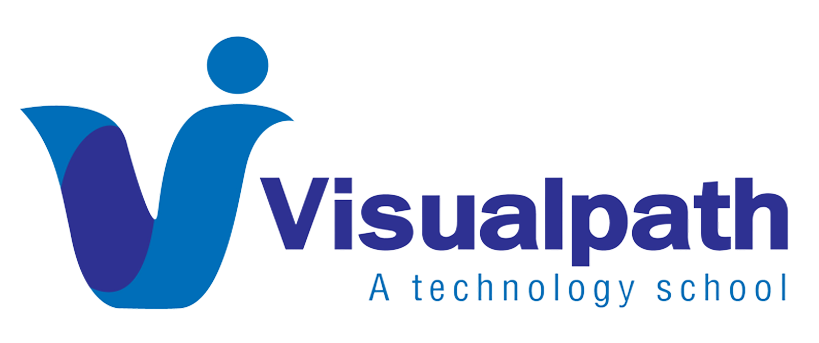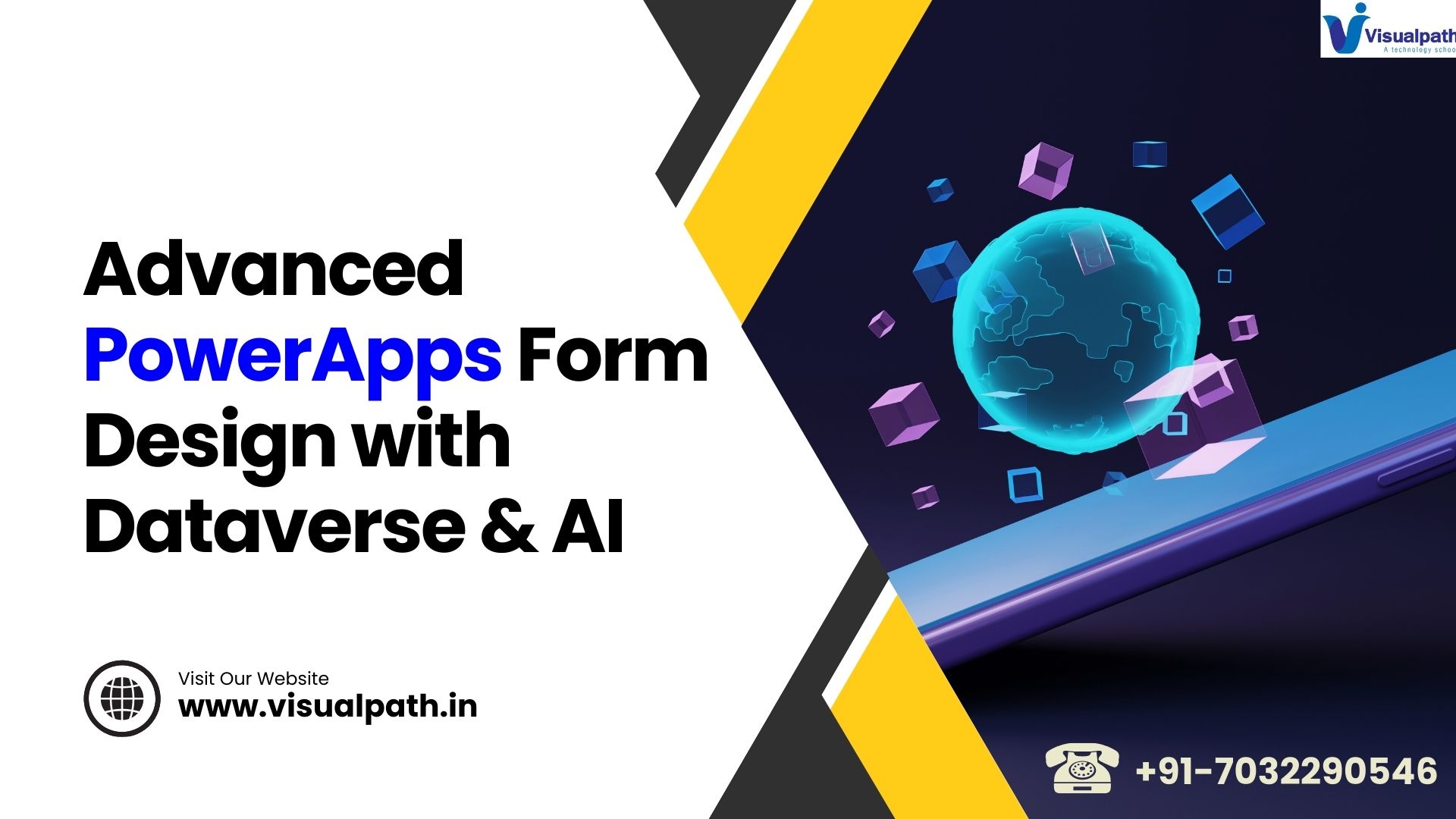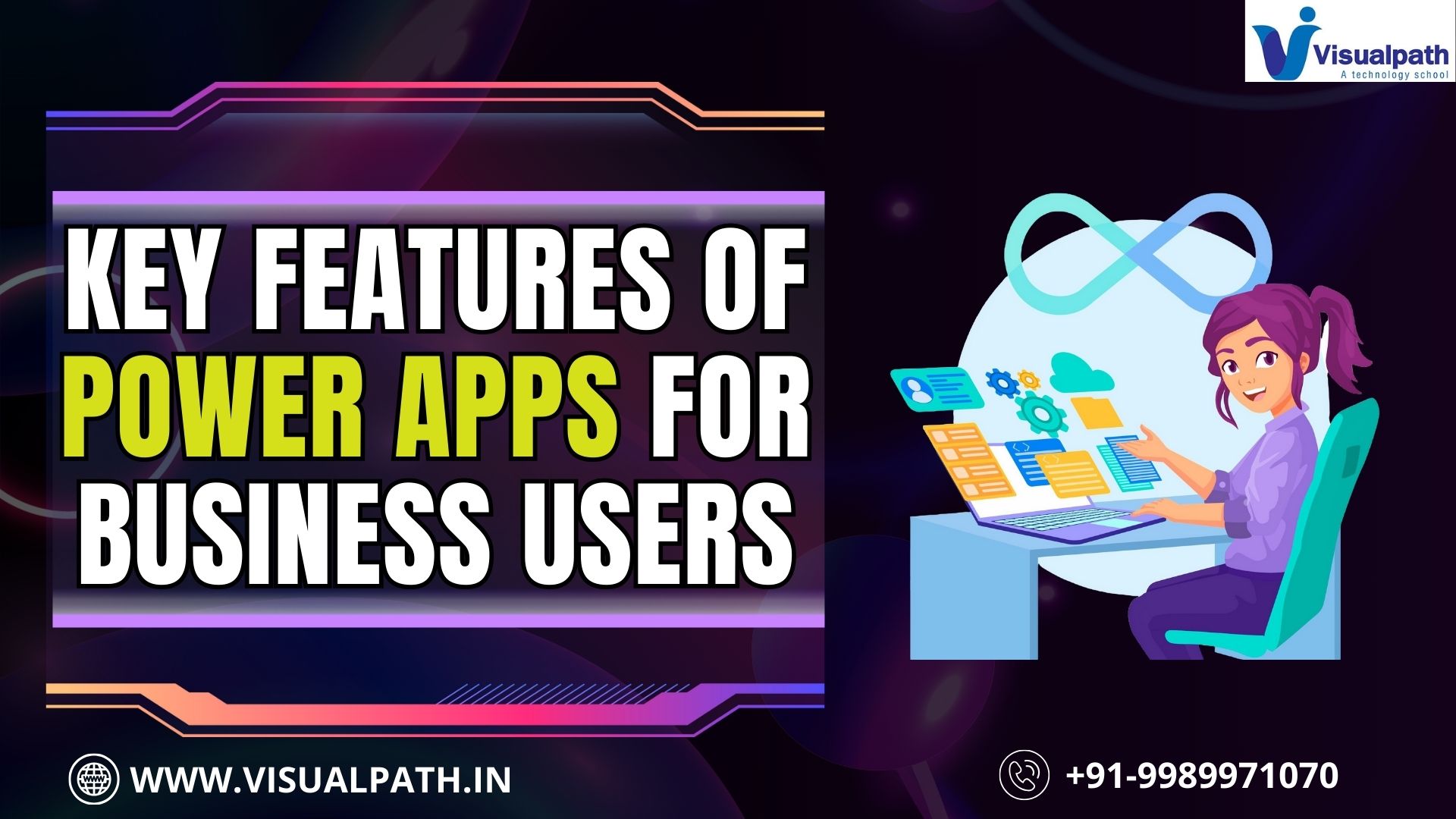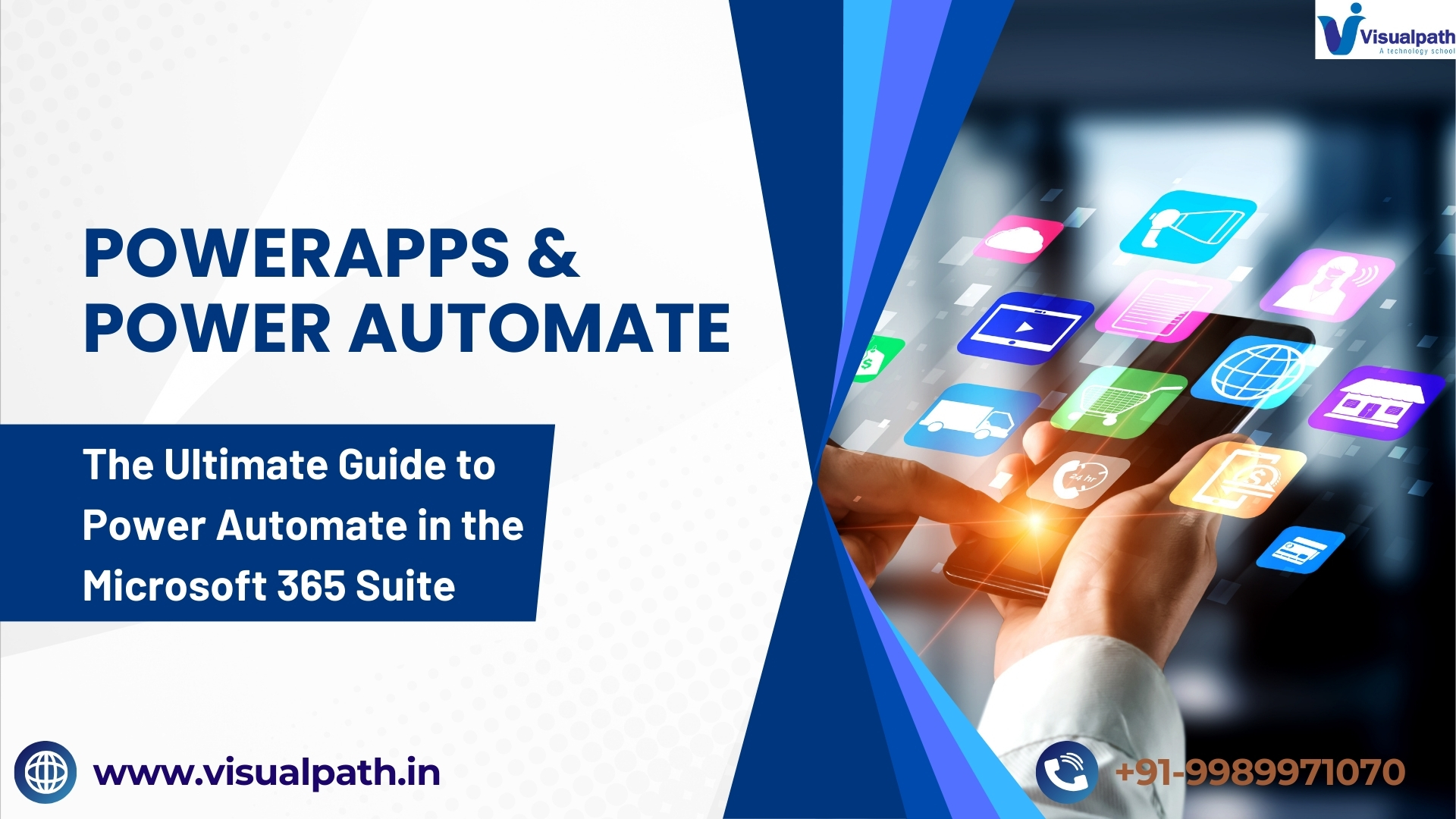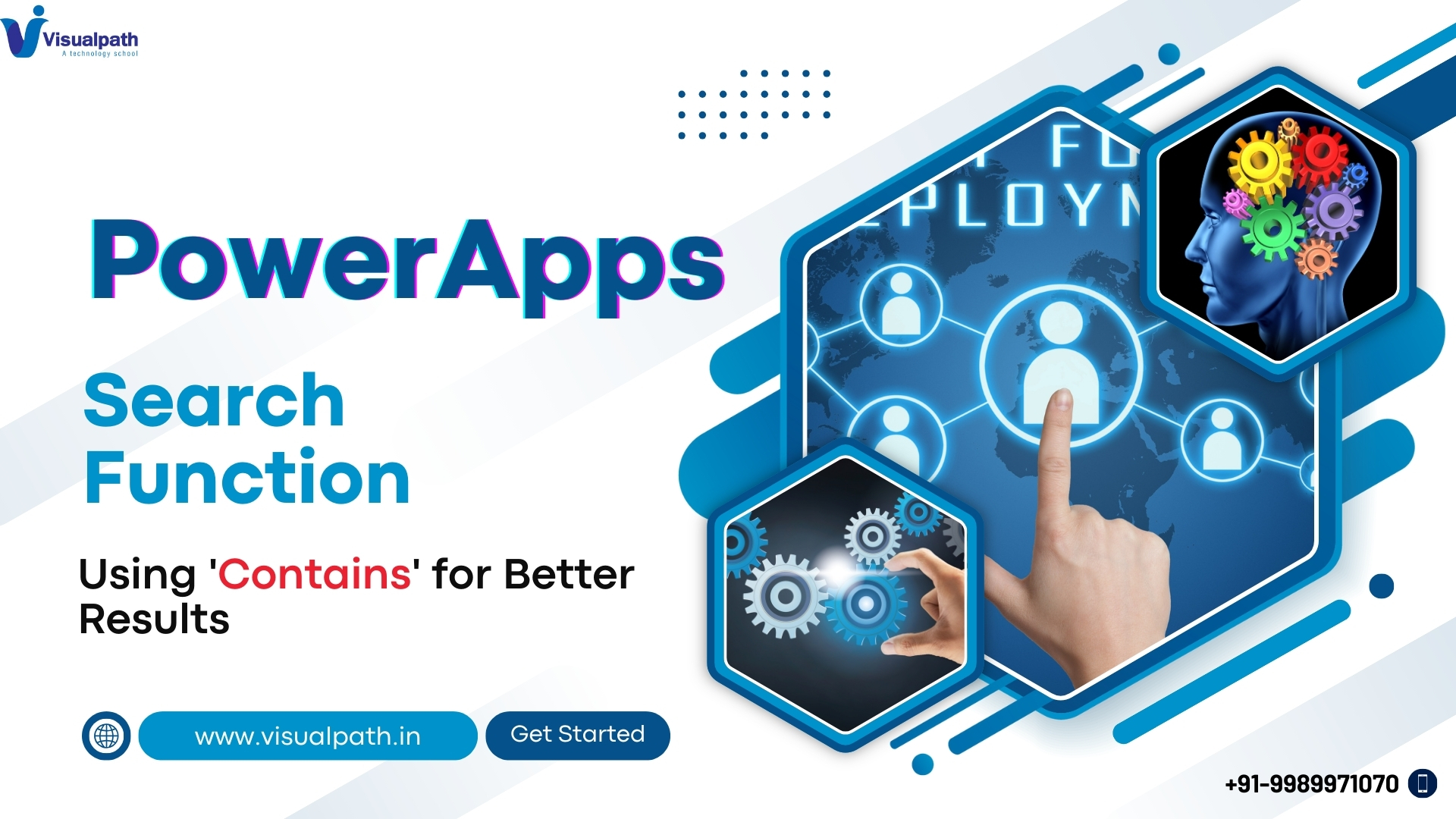In an era where businesses demand rapid, tailored solutions, Microsoft PowerApps stands out as a game-changer within the Power Platform. This low-code development tool empowers users to craft custom business applications without deep coding expertise. When paired with Dataverse, a secure and scalable data management platform, and enhanced with AI, PowerApps forms evolve into dynamic tools that boost efficiency and innovation. This article explores how to design advanced PowerApps forms by leveraging Dataverse for seamless data handling and AI for smart functionalities, offering practical insights for developers and business professionals alike.
Integrating Dataverse with PowerApps Forms
Dataverse serves as the backbone for structured data storage in the Microsoft ecosystem. It provides robust features like data modeling, relationships, and security, making it ideal for managing form-related data. By integrating Dataverse with PowerApps forms, you unlock several advantages:
- Centralized data storage: Maintain consistency across applications with a single source of truth.
- Enhanced data integrity: Utilize Dataverse’s validation rules to ensure accurate inputs.
- Streamlined management: Simplify form logic with built-in relationships and business rules.
To connect Dataverse to a PowerApps form, start by creating or selecting a Dataverse table. In PowerApps, add Dataverse as a data source, link it to your form, and map fields to table columns. This integration enables real-time data synchronization, ensuring your forms are always up-to-date and reliable.
Incorporating AI into PowerApps Forms
The inclusion of AI in PowerApps transforms forms from static interfaces into intelligent systems. With tools like AI Builder, developers can embed features such as:
- Predictive text: Autofill suggestions based on past entries.
- Image recognition: Categorize uploaded images automatically.
- Sentiment analysis: Assess user emotions from text inputs.
Adding AI to your forms is straightforward. For instance, to implement sentiment analysis, access AI Builder within PowerApps, train a model with sample data, and attach it to a form control. This could display a sentiment score or visual indicator, enhancing interactivity and providing instant insights to users, thus elevating the overall user experience.
Best Practices for Advanced Form Design
Crafting effective PowerApps forms requires more than technical integration—it demands thoughtful design. Here are key best practices to consider:
- Responsive layouts: Ensure forms adapt seamlessly across devices for optimal usability.
- Performance optimization: Reduce load times by minimizing controls and refining data queries.
- Data validation: Combine client-side checks with Dataverse rules to prevent errors.
- Security measures: Use Dataverse’s role-based permissions to safeguard sensitive information.
Additionally, prioritize the user experience by using intuitive labels, helpful tooltips, and logical field groupings. Leverage Advanced PowerApps’ theming options to align with your brand, enhancing visual appeal. For complex designs, opt for canvas apps, which offer greater flexibility over model-driven apps, allowing precise control over layout and functionality.
Case Study: Building an Advanced Feedback Form
To illustrate these principles, consider a customer feedback system built with PowerApps, Dataverse, and AI. Begin by setting up a Dataverse table named “Feedback” with columns for customer name, feedback text, and sentiment score. In PowerApps, create a canvas app and add a form linked to this table.
Enhance the form with a dropdown tied to a “Products” table in Dataverse, enabling users to specify the product they’re reviewing. This showcases relational data handling. Next, integrate AI Builder’s sentiment analysis: add a text input for feedback and a label to display sentiment, updating dynamically as users type. For added functionality, configure a workflow with Power Automate—if the sentiment score dips below a threshold, an email alerts the support team, ensuring swift responses to negative feedback. PowerApps Training
Finally, include a gallery of past submissions and a submit button to save entries. This form not only collects data but also analyzes it in real-time, demonstrating the power of combining Dataverse and AI in form design.
Monitoring and Continuous Improvement
Beyond creation, monitor your PowerApps forms to ensure they perform optimally. Use built-in analytics or integrate with Azure Application Insights to track usage, detect bottlenecks, and refine based on data-driven insights. Regularly update your forms to adapt to evolving business needs, ensuring they remain valuable assets in your low-code development toolkit.
Conclusion
Mastering advanced PowerApps form design with Dataverse and AI empowers organizations to build intelligent, efficient business applications. By harnessing Dataverse for robust data management and AI for smart features, you can create forms that go beyond functionality to deliver exceptional value. Adopting best practices and experimenting with innovative designs will set your applications apart in the Microsoft Power Platform ecosystem. Dive into this low-code journey, iterate relentlessly, and unlock transformative potential for your business processes.
Trending Courses: Microsoft Dynamics 365 Business Central, Power Automation