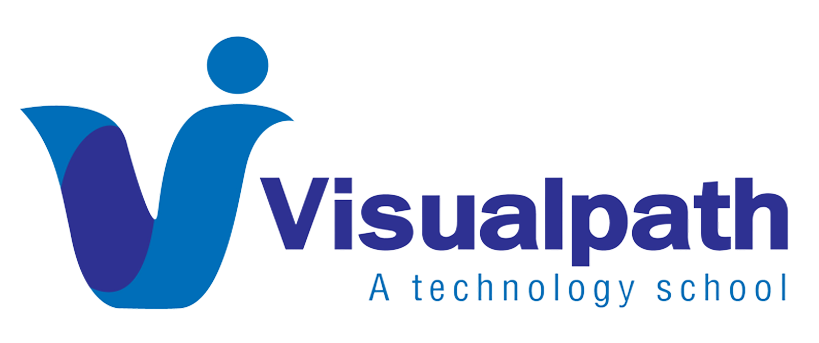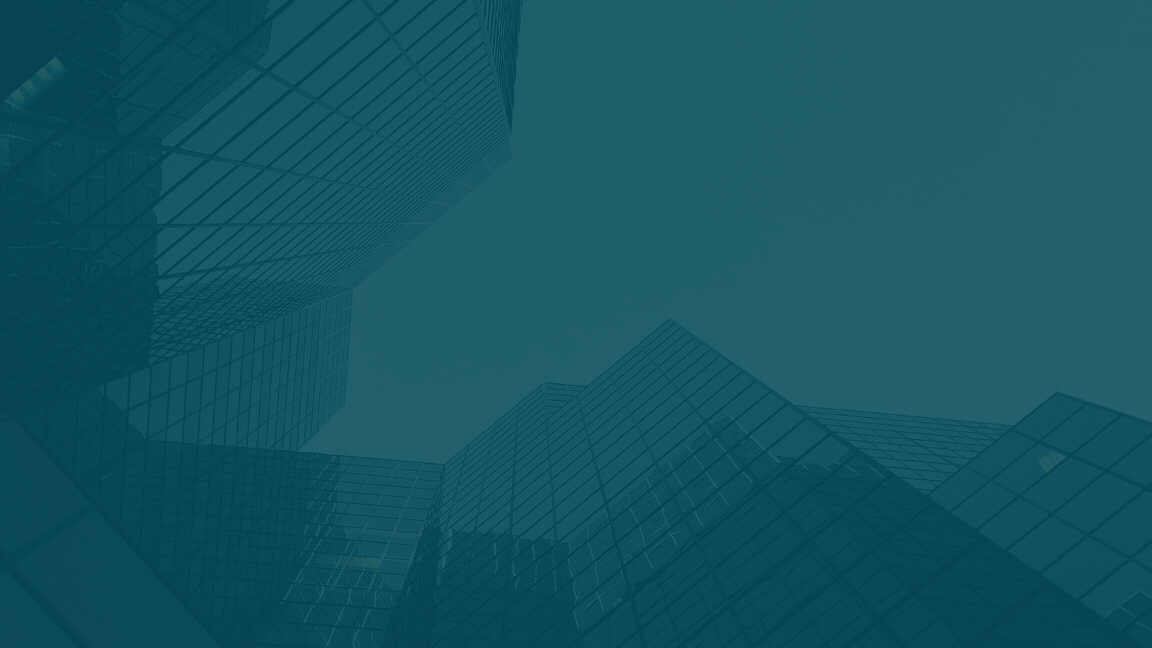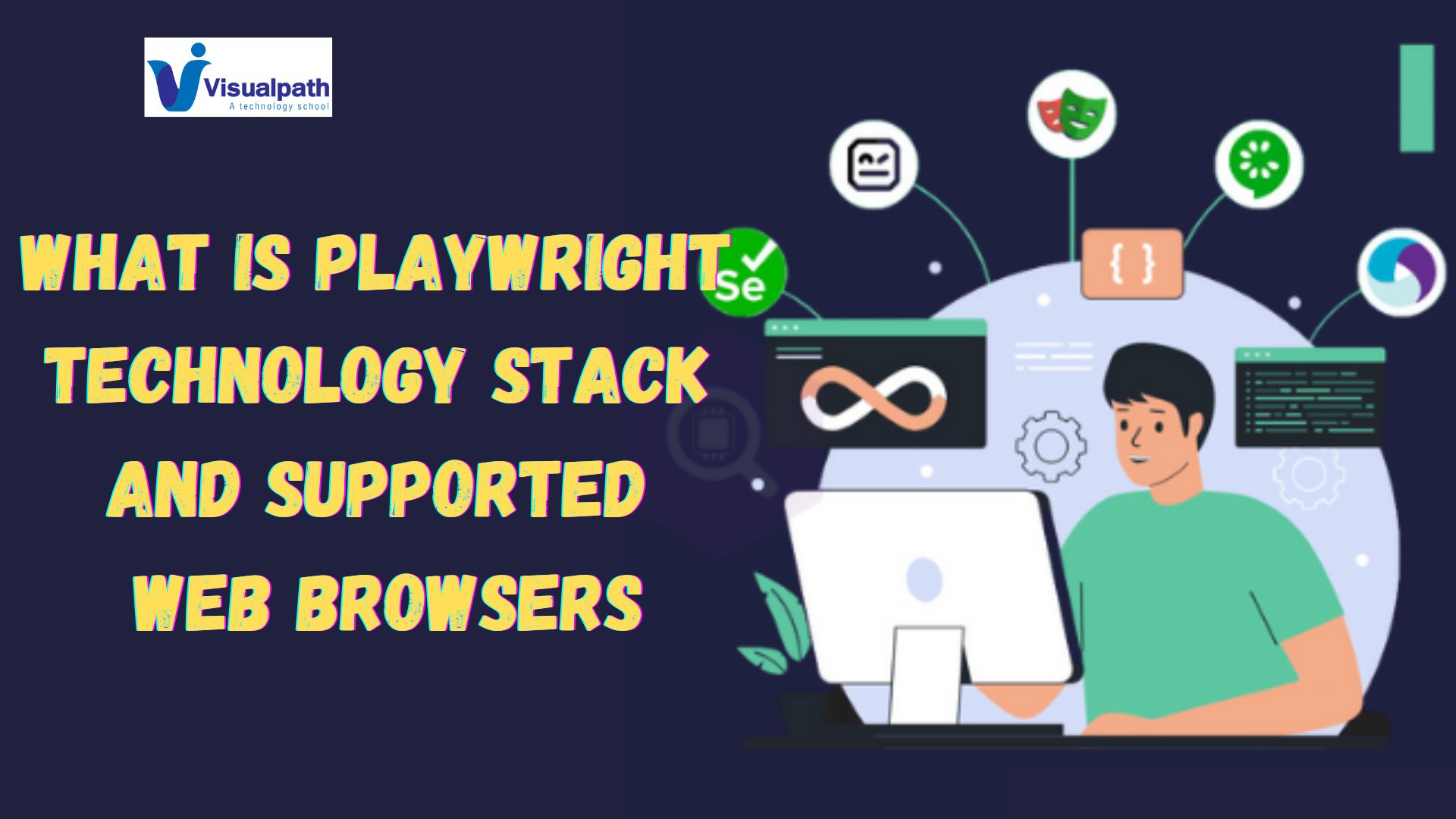Playwright is a powerful tool for browser automation, enabling robust end-to-end testing of web applications. While Playwright itself doesn’t provide built-in database connectivity, you can seamlessly integrate database interactions in your Playwright scripts using additional Node.js libraries. This article will guide you through the steps to connect to a database using Playwright.
Prerequisites
- Node.js and NPM: Ensure you have Node.js and NPM installed on your machine.
- Playwright: Install Playwright by running:
bash
Copy code
npm install playwright
- Database Library: Depending on your database (e.g., MySQL, PostgreSQL, MongoDB), install the respective Node.js library. For example, for MySQL:
bash
Copy code
npm install mysql2
Step-by-Step Guide
1. Setup Project
Create a new directory for your project and navigate into it:
bash
Copy code
mkdir playwright-database-connection
cd playwright-database-connection Playwright Training
Initialize a new Node.js project: Playwright Course Online
bash
Copy code
npm init -y
2. Install Dependencies
Install Playwright and the database library: Playwright Course in Hyderabad
bash
Copy code
npm install playwright mysql2
3. Create Database Connection
Create a new file database.js to handle the database connection:
javascript
Copy code
const mysql = require(‘mysql2’);
const connection = mysql.createConnection({
host: ‘localhost’,
user: ‘your-username’,
password: ‘your-password’,
database: ‘your-database’
});
connection.connect((err) => {
if (err) throw err;
console.log(‘Connected to the database!’);
});
module.exports = connection;
4. Integrate Playwright with Database
Create a Playwright script, test.js, and include database interactions:
javascript
Copy code
const { chromium } = require(‘playwright’);
const db = require(‘./database’);
(async () => {
const browser = await chromium.launch();
const page = await browser.newPage();
// Perform some database operation
db.query(‘SELECT * FROM your_table’, (err, results) => {
if (err) throw err;
console.log(results);
// Use database results in Playwright test
// e.g., navigate to a URL based on database value
page.goto(`http://example.com/${results[0].some_field}`);
});
// Perform browser actions
await page.screenshot({ path: ‘example.png’ });
await browser.close();
db.end();
})();
5. Run Your Script
Execute your script with Node.js: Playwright Online Training
bash
Copy code
node test.js
Conclusion
By integrating Playwright with a database library, you can create powerful, data-driven tests and automations. This approach enables you to retrieve data dynamically and use it within your browser automation workflows, enhancing the versatility and realism of your testing scenarios.
Visualpath is the Leading and Best Software Online Training Institute in Hyderabad. Avail complete PlayWright Automation institute in Hyderabad PlayWright Automation Online Training Worldwide. You will get the best course at an affordable cost.
Attend Free Demo
Call on – +91-9989971070
WhatsApp: https://www.whatsapp.com/catalog/917032290546/
Visit: https://visualpath.in/playwright-automation-online-training.html