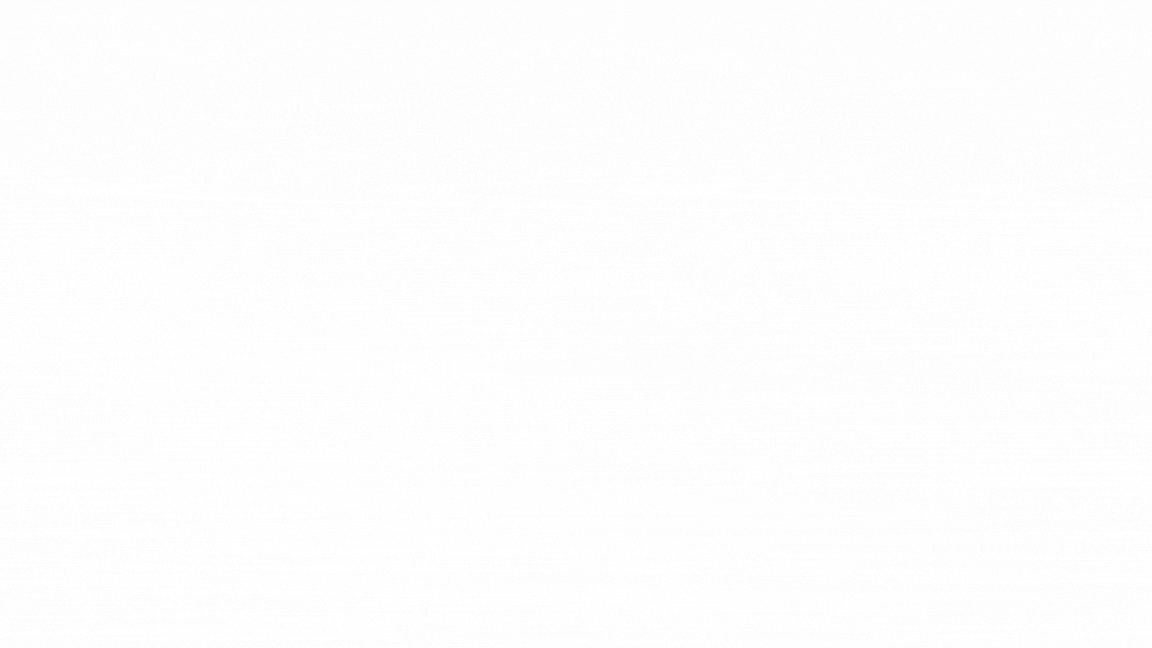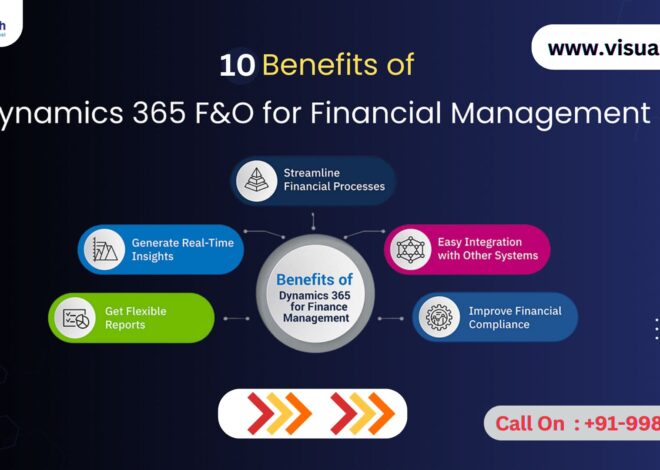Running a general ledger (GL) report in Dynamics 365 Financeand Operations is a crucial task for financial managers and accountants to keep track of the organization’s financial transactions.
Step 1: Access Dynamics 365 Finance and Operations
Log in to your Dynamics 365 Finance and Operations account. Ensure you have the necessary permissions to access financial reports. Navigate to the Finance and Operations module from the main dashboard. D365 Functional Training Hyderabad
Step 2: Navigate to the General Ledger Module
Once in the Finance and Operations module, go to the General Ledger section. This section contains various options related to the organization’s financial records. D365 Operations Training
Step 3: Access Financial Reporting
In the General Ledger module, find and click on Inquiries and reports. Under this, select Financial reports. This will take you to the page where you can generate various financial reports. D365 Finance Online Training
Step 4: Select the General Ledger Report
In the Financial reports section, you will see a list of predefined financial reports. Look for the General Ledger report. If you don’t see it, you may need to create a new report definition or modify an existing one. D365 Functional Training Ameerpet
Step 5: Configure the Report Parameters
Before running the report, you need to configure its parameters. Click on the General Ledger report to open its settings. Here, you can specify parameters such as the date range, ledger account numbers, and financial dimensions. Ensure you select the correct parameters to get accurate data.
Step 6: Generate the Report
After configuring the parameters, click on the Run or Generate button. Dynamics 365 will process the data and generate the General Ledger report based on your specifications. This may take a few moments depending on the volume of data.
Step 7: Review and Export the Report
Once the report is generated, you can review it on the screen. Dynamics 365 offers various options to export the report, such as PDF, Excel, or other formats. Choose the desired format and export the report for further analysis or record-keeping.
Step 8: Schedule Regular Reports
For ongoing financial oversight, consider scheduling the General Ledger report to run at regular intervals. Dynamics 365 allows you to automate report generation, ensuring you have up-to-date financial data without manual intervention.
Visualpath is the Leading and Best Software Online Training Institute in Hyderabad. Avail complete D365 Functional institute in Hyderabad D365 Functional Online Training Worldwide. You will get the best course at an affordable cost.
Attend Free Demo
Call on – +91-9989971070
WhatsApp: https://www.whatsapp.com/catalog/917032290546/
Visit: https://visualpath.in/dynamics-d365-finance-and-operations-course.html