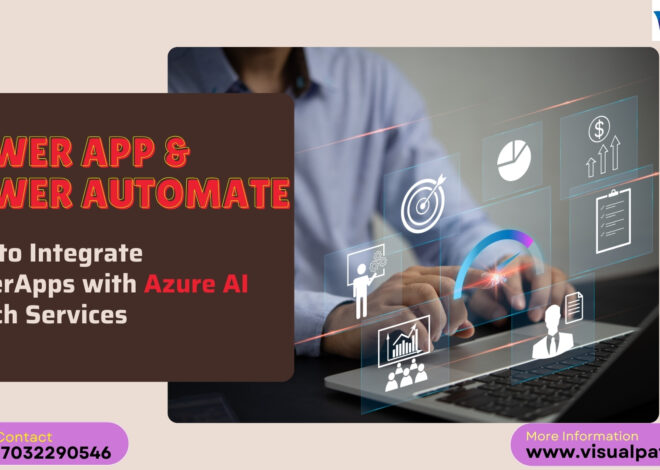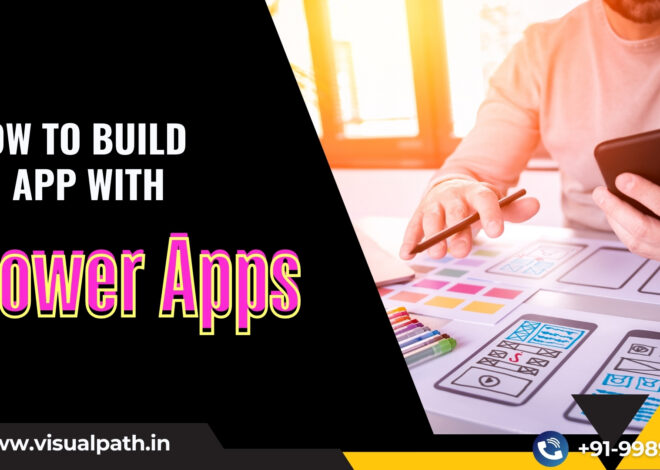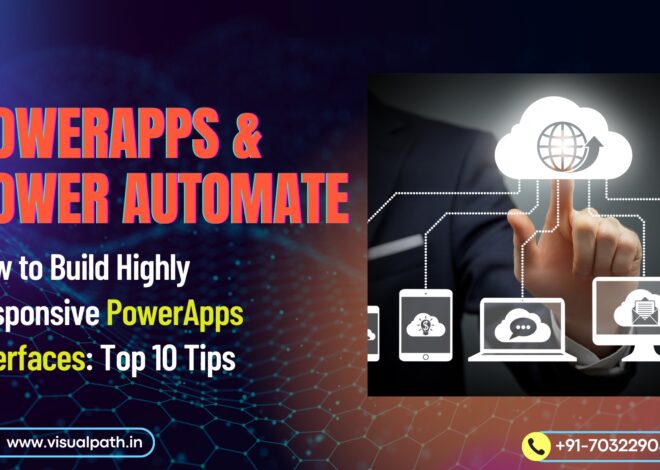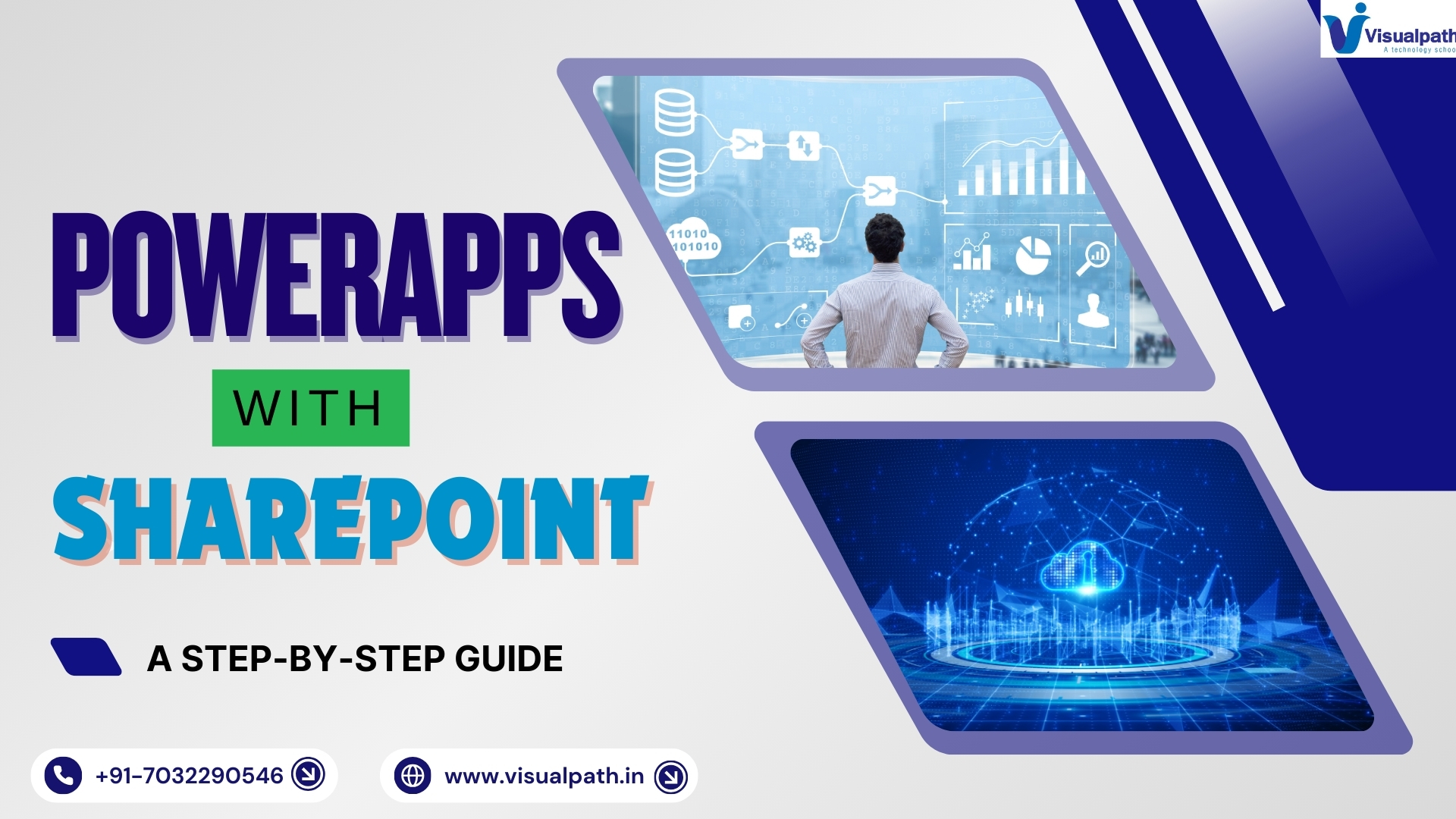
How to Integrate PowerApps with SharePoint: Step-by-Step Guide
Microsoft PowerApps is a powerful tool that enables users to create custom business applications without extensive coding knowledge. When integrated with SharePoint, PowerApps can enhance productivity by streamlining workflows, automating processes, and improving data accessibility. In this guide, we will explore how to integrate PowerApps with SharePoint effectively. PowerApps Online Training
Why Integrate PowerApps with SharePoint?
Integrating PowerApps with SharePoint offers numerous benefits, including:
- Seamless Data Management: Users can interact with SharePoint lists and libraries directly from PowerApps.
- Enhanced User Experience: PowerApps provides a modern UI to improve data visualization and usability.
- Workflow Automation: Streamline business processes by integrating Power Automate with PowerApps and SharePoint.
Mobile Accessibility: Access SharePoint data on mobile devices through PowerApps. PowerApps Online Training
Prerequisites
Before integrating PowerApps with SharePoint, ensure you have:
- A Microsoft 365 account with access to SharePoint Online.
- Appropriate permissions to create and modify SharePoint lists.
- A PowerApps license.
- Basic understanding of PowerApps and SharePoint functionality.
Step-by-Step Guide to Integrating PowerApps with SharePoint
Step 1: Create a SharePoint List
- Navigate to SharePoint Online and go to the site where you want to create a list.
- Click on Site Contents > New > List.
- Provide a name for your list and define the necessary columns (e.g., Title, Description, Date, Assigned To, etc.).
- Click Create to save the list.
2: Create a PowerApps App from SharePoint
- Open PowerApps (https://make.powerapps.com/).
- Click on Create and select Start from SharePoint.
- Choose SharePoint Online and enter your SharePoint site URL.
- Select the list you created in Step 1.
- Click Connect to allow PowerApps to retrieve the list data.
3: Customize the PowerApps Form
- Once the app is created, PowerApps will generate a default form.
- Use the PowerApps Studio to customize the form layout, add controls, and modify fields.
- Drag and drop fields to rearrange them and apply formatting options.
- Use formulas and expressions to implement logic (e.g., validation rules, calculated fields, etc.).
- Click Save and Publish to make the app available.
4: Embed PowerApps in SharePoint
- Navigate to your SharePoint list.
- Click on Integrate > PowerApps > Customize Forms.
- Select Use a Custom Form and choose the PowerApps app you created.
- Click Publish to embed the app into the SharePoint list.
5: Test and Deploy the Integration
- Open the SharePoint list and test the PowerApps form.
- Add new records, update existing entries, and verify the data flow.
- Share the PowerApps app with team members to allow collaboration.
- Monitor performance and make necessary adjustments.
Best Practices for PowerApps and SharePoint Integration
- Optimize Performance: Use delegation in PowerApps to handle large datasets efficiently.
- Secure Data Access: Use SharePoint permissions to control user access.
- Leverage Power Automate: Automate tasks such as notifications, approvals, and data syncing.
- Regular Maintenance: Periodically review and update your PowerApps application to improve functionality and security.
Conclusion
Integrating PowerApps with SharePoint is a game-changer for businesses looking to enhance their workflow automation and data management. By following this step-by-step guide, you can create a powerful, user-friendly application that improves collaboration and efficiency. Start integrating today and unlock the full potential of PowerApps and SharePoint!
By optimizing PowerApps and SharePoint together, organizations can create a seamless digital workspace that drives productivity and innovation.
Visualpath is the Leading and Best Institute for learning in Hyderabad. We provide Power Apps and Power Automate Online Training. You will get the best course at an affordable cost.
Call on – +91-7032290546
Visit: https://www.visualpath.in/online-powerapps-training.html