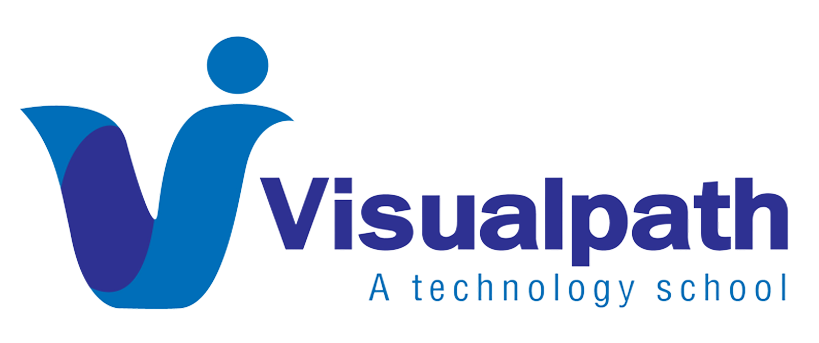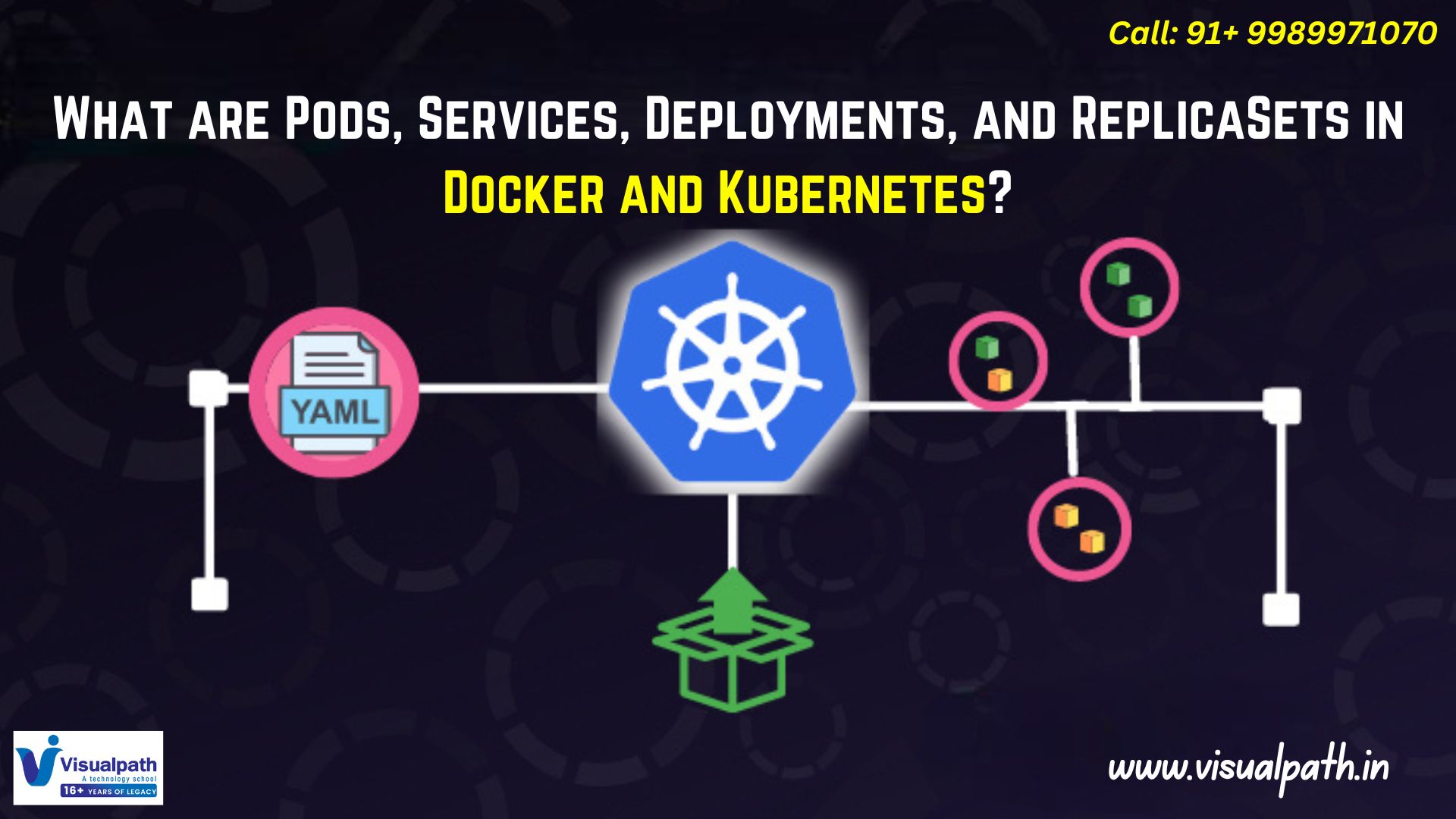Docker is a popular containerization platform that allows developers to create, deploy, and manage applications in lightweight, portable containers. Installing Docker on Windows and Linux requires different steps and system requirements for each operating system. This guide provides a step-by-step approach to installing Docker on both platforms.
Prerequisites for Installing Docker on Windows and Linux
- A 64-bit processor with virtualization enabled
- Administrative or root access to install software
- A stable internet connection for downloading the installation files
Installing Docker on Windows and Linux
Docker provides an easy-to-use application called Docker Desktop for Windows. Follow these steps to install Docker on a Windows machine: Docker and Kubernetes Training
Download Docker Desktop
- Go to the official Docker website and navigate to the Docker Desktop for Windows section.
- Download the latest version compatible with your Windows operating system.
Install Docker Desktop
- Locate the downloaded setup file and double-click to launch the installer.
- Follow the installation wizard by accepting the license agreement and selecting the default installation settings.
- Enable WSL 2 integration to use Linux containers.
- Click Install and wait for the installation process to complete.
Step 3: Start Docker Desktop
- After installation, restart your computer if prompted.
- Open Docker Desktop from the Start menu.
- Wait for Docker to initialize, and check the status to confirm that it is running.
Step 4: Verify Installation
To confirm that Docker is installed successfully:
- Open Command Prompt or PowerShell.
- Type Docker –version and press Enter. This should display the installed Docker version.
- Open Docker Desktop and check the dashboard to ensure it is running without errors. Docker and Kubernetes Course
Installing Docker on Linux
Docker is available for Ubuntu, Debian, Fedora, and CentOS Linux distributions. The steps below outline how to install Docker on Ubuntu, which is similar to other Linux distributions.
Step 1: Update System Packages
Update the system package list to access the latest versions before installing.
Step 2: Install Required Dependencies
Docker requires a few system dependencies to function properly.
Step 3: Add the Docker Repository
Docker is not included in default package repositories. Add the official Docker repository to get the latest stable version.
Step 4: Install Docker Engine
Once the repository is added, install Docker using the package manager of your Linux distribution.
Step 5: Verify Installation
- Open a terminal window.
- Type Docker –version and press Enter. This should display the installed Docker version.
Post-Installation Steps
After installing Docker on Windows or Linux, follow these steps for better usability:
- Add Non-Root Users to Docker Group (Linux Only): By default, Docker requires root privileges. To allow a non-root user to run Docker, add the user to the Docker group.
- Enable WSL Integration (Windows Only): If using Linux containers, enable WSL 2 for improved performance.
- Check Docker Settings: Open Docker Desktop settings on Windows or check the configuration files on Linux to adjust resource allocation, network settings, and storage preferences.
Troubleshooting Common Issues
Windows
- Docker Desktop Not Starting: Ensure that virtualization is enabled in the BIOS.
- WSL 2 Not Installed: Download and install the latest WSL 2 kernel update from the Microsoft website.
- Network Issues: Restart Docker Desktop or reset network settings from the application settings. Docker and Kubernetes Online Training
Linux
- Service Not Running: Restart Docker with the command to enable it at startup.
Conclusion
Installing Docker on Windows and Linux is a simple process that allows developers to take advantage of containerization technology. Windows users install Docker Desktop through a simple setup. Linux users configure the system with the required packages and repositories. After installation, verifying Docker’s status ensures that it runs smoothly.
These steps enable you to set up Docker and deploy containerized applications quickly.
Trending Courses: ServiceNow, SAP Ariba, Site Reliability Engineering