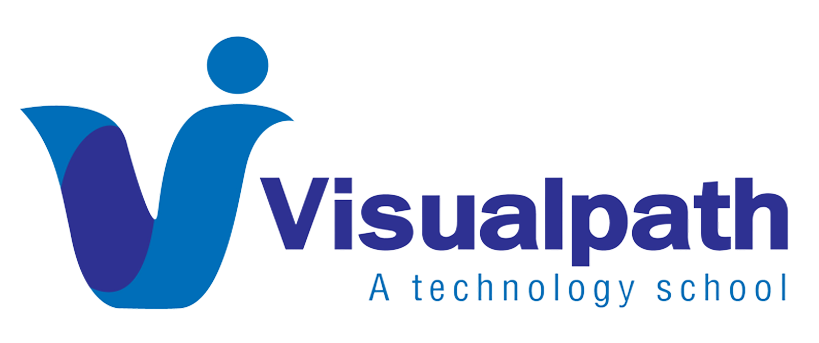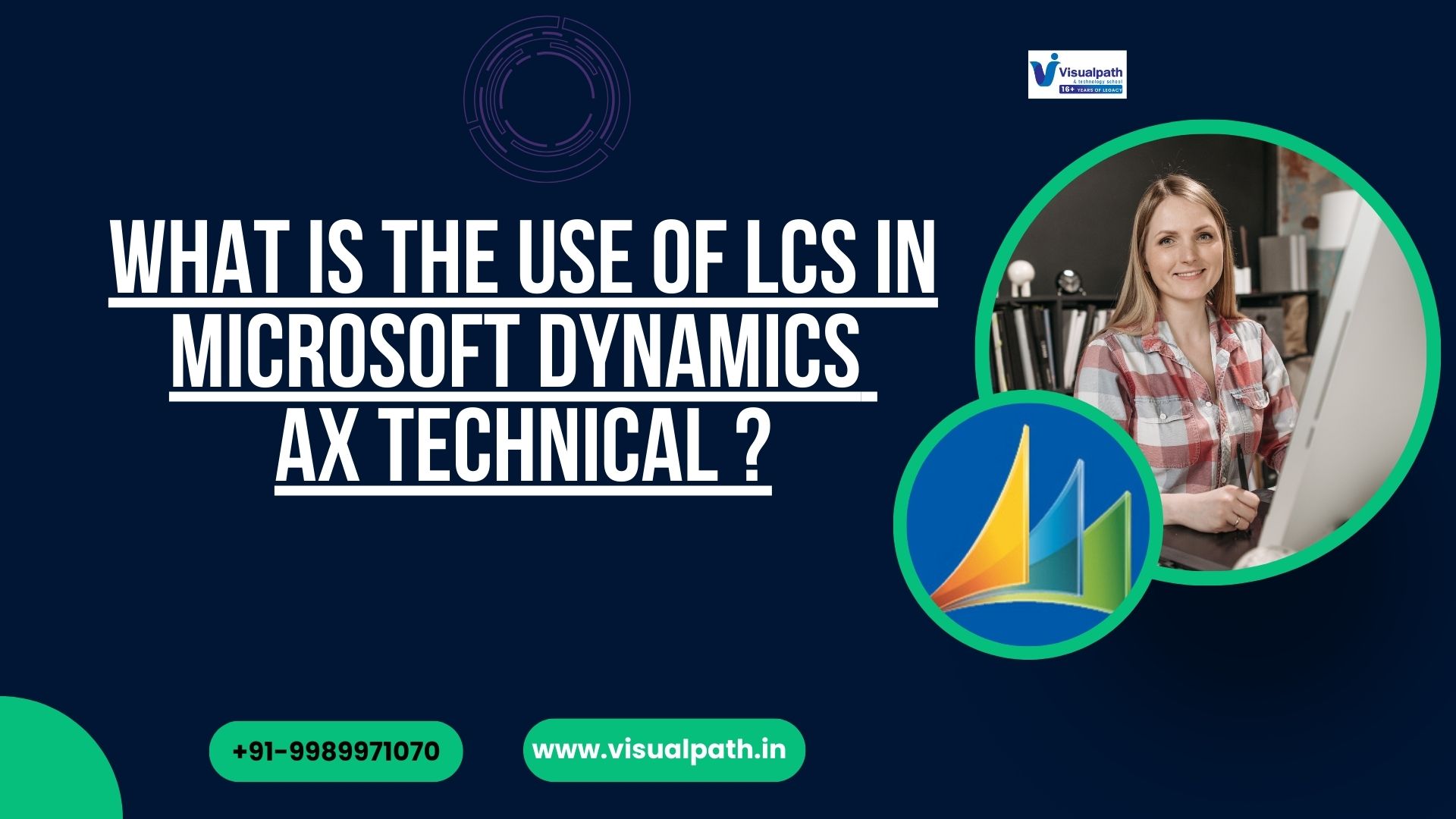Introduction
MicroSoft Dynamics Ax Technical Training Efficient batch jobs in Dynamics AX help manage routine tasks. These tasks run in the background and boost system performance. Many users struggle with errors, delays, and setup issues. This article offers seven expert tips to help you schedule, optimize, and monitor batch jobs effectively in 2025.
1. Use Dedicated Batch Servers (2024 Update)
Running batch jobs on dedicated servers reduces resource competition. It separates interactive user tasks from heavy background processing. Since early 2024, Microsoft has encouraged setting aside separate AOS servers just for batch jobs.
Setting this up is simple. Navigate to System Administration > Setup > Server Configuration and enable the “Is Batch Server” checkbox. This ensures that selected AOS instances only process batch jobs. It results in faster execution, better system response, and more stable job performance.
2. Prioritize Batch Groups for Control
Grouping jobs correctly boosts control and efficiency. Batch jobs in Dynamics AX are executed based on the batch group to which they belong. You can assign different job priorities through group settings.
Create custom groups under System Administration > Batch Groups. Assign business-critical jobs to groups linked with high-performance servers. Routine maintenance or non-urgent jobs should go into separate low-priority groups. This reduces delays and enhances control.
Group-based assignment also helps in managing job failures. You can easily isolate and troubleshoot by reviewing one group at a time MicroSoft Dynamics Ax Course.
3. Schedule Smartly During Off-Peak Hours
Running jobs during working hours can slow your system. Scheduling them during off-peak hours improves performance. This is especially important for long-running or resource-intensive jobs.
Since the 2023 Q4 update, Dynamics AX 2012 R3 supports advanced scheduling. You can now set recurring jobs more flexibly. Use the Recurrence option to run jobs after hours, like between 10 PM to 6 AM.
Make sure not to overload a single time window. Spread out job timings based on server capacity. This helps maintain a smooth user experience throughout the day.
4. Monitor Jobs with Batch Job History
Monitoring batch jobs helps in early error detection. Batch jobs in Dynamics AX often fail due to missing permissions, server outages, or code issues. The Batch Job History feature gives a complete view of job statuses.
To check job history, go to System Administration > Inquiries > Batch Jobs. Filter jobs by status like “Error” or “Canceled”. Then review the error message logs for more details. Since late 2023, Microsoft added better filtering and display tools here.
Regular monitoring allows you to act quickly on issues. It also helps analyze job patterns over time.
5. Use Alerts and Email Notifications
Real-time alerts help you respond to failures faster. Since 2024, email notification support has improved. Now, you can receive alerts for specific job conditions like failures or delays.
To set up notifications, go to System Administration > Alerts > Batch Job Alerts. Set conditions for success, failure, or delays. Also configure SMTP settings for mail delivery. This makes sure the right person gets notified.
Automatic alerts reduce dependency on manual checks. They help in 24×7 monitoring without increasing overhead.
6. Optimize Custom Code in Batch Classes
Many batch jobs in Dynamics AX run using custom code. Poorly written X++ code causes memory issues and slow execution. It’s vital to optimize your custom batch classes before deploying them MicroSoft Dynamics Ax Technical Training .
Use best practices such as avoiding infinite loops and managing large datasets in chunks. Always test the class using smaller data before scaling. From 2023 onwards, the Dynamics AX compiler offers better feedback for batch class validation.
Keep the batch class lightweight and modular. This helps in faster error identification and code reuse.
7. Troubleshoot with Lifecycle Services (LCS)
Dynamics Lifecycle Services (LCS) now includes diagnostic tools for batch issues. As of 2025, these tools help identify performance bottlenecks and runtime failures.
Sign in to LCS and select your project. Use the Environment Monitoring tool to view batch job statistics. Review resource usage patterns like memory, CPU, and batch thread consumption.
Use this insight to fine-tune server configurations and job schedules. LCS also allows exporting logs for offline analysis MicroSoft Dynamics Ax Course.
Final Thoughts
Managing batch jobs in Dynamics AX requires strategy and consistency. Dedicated servers, smart scheduling, and proactive monitoring make a huge difference. Keep an eye on updates and tools like LCS and Batch Job History.
Make use of alerts and group prioritization to minimize downtime. Always test custom code thoroughly. With these seven tips, you can streamline your Dynamics AX batch environment in 2025 and beyond.
Trending Courses: Snowflake Course, Sailpoint Identity IQ, Dynamics 365 Supply Chain Management
Visualpath is the Leading and Best Institute for learning in Hyderabad. We provide MicroSoft Dynamics Ax Training in India. You will get the best course at an affordable cost.
For more Details Contact +91 7032290546
Visit: https://www.visualpath.in/online-microsoft-dynamics-ax-technical-training.html