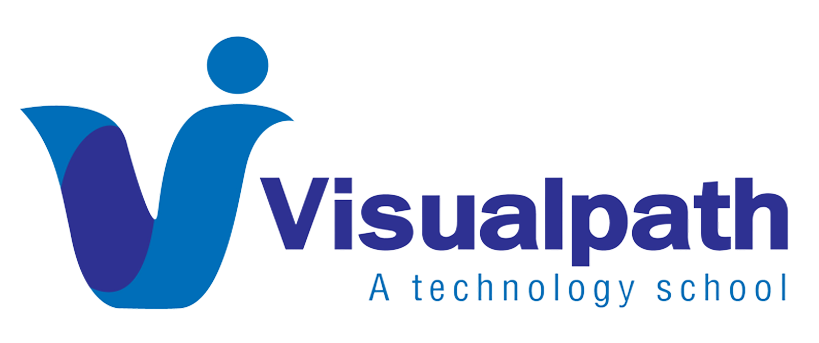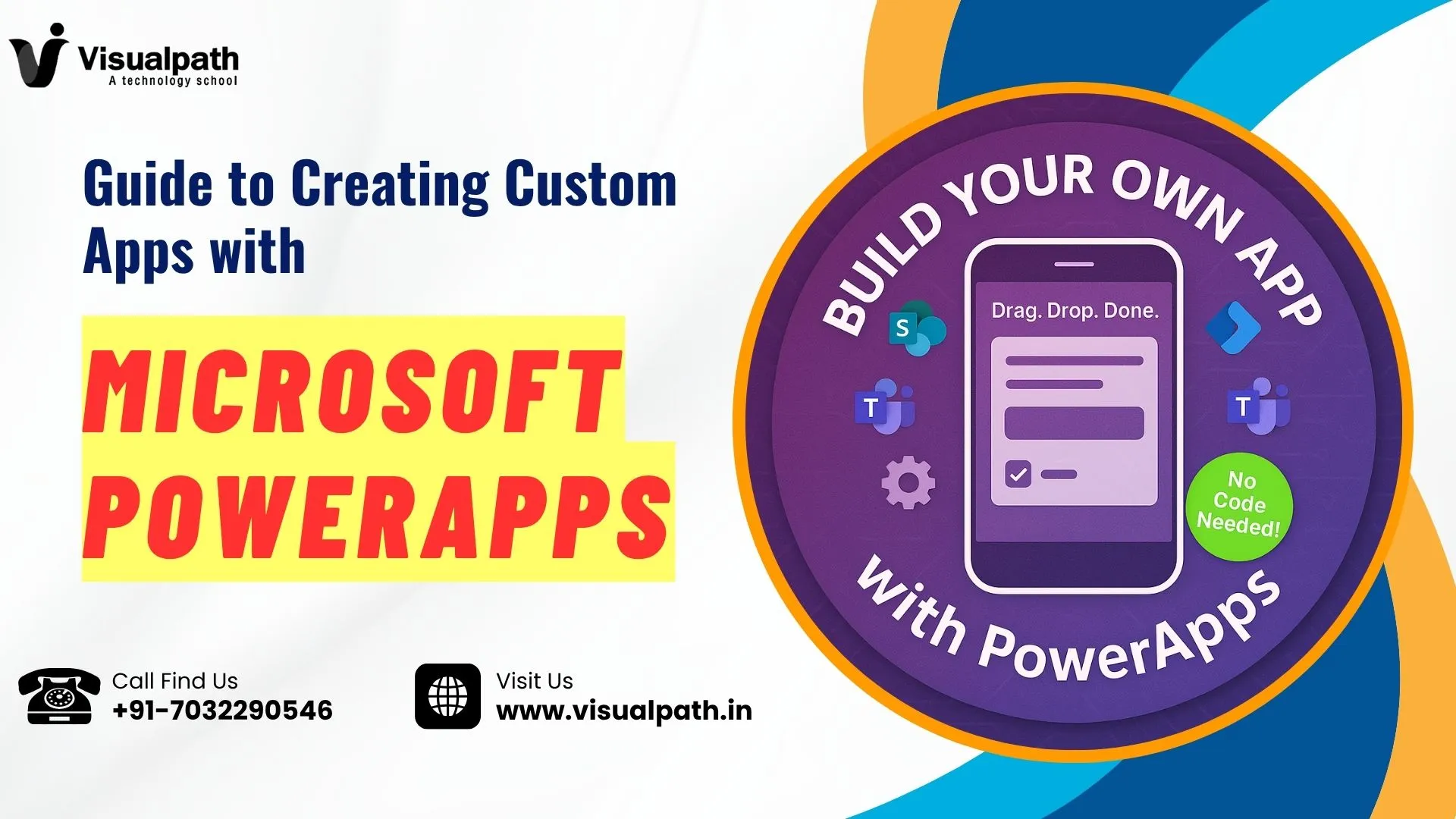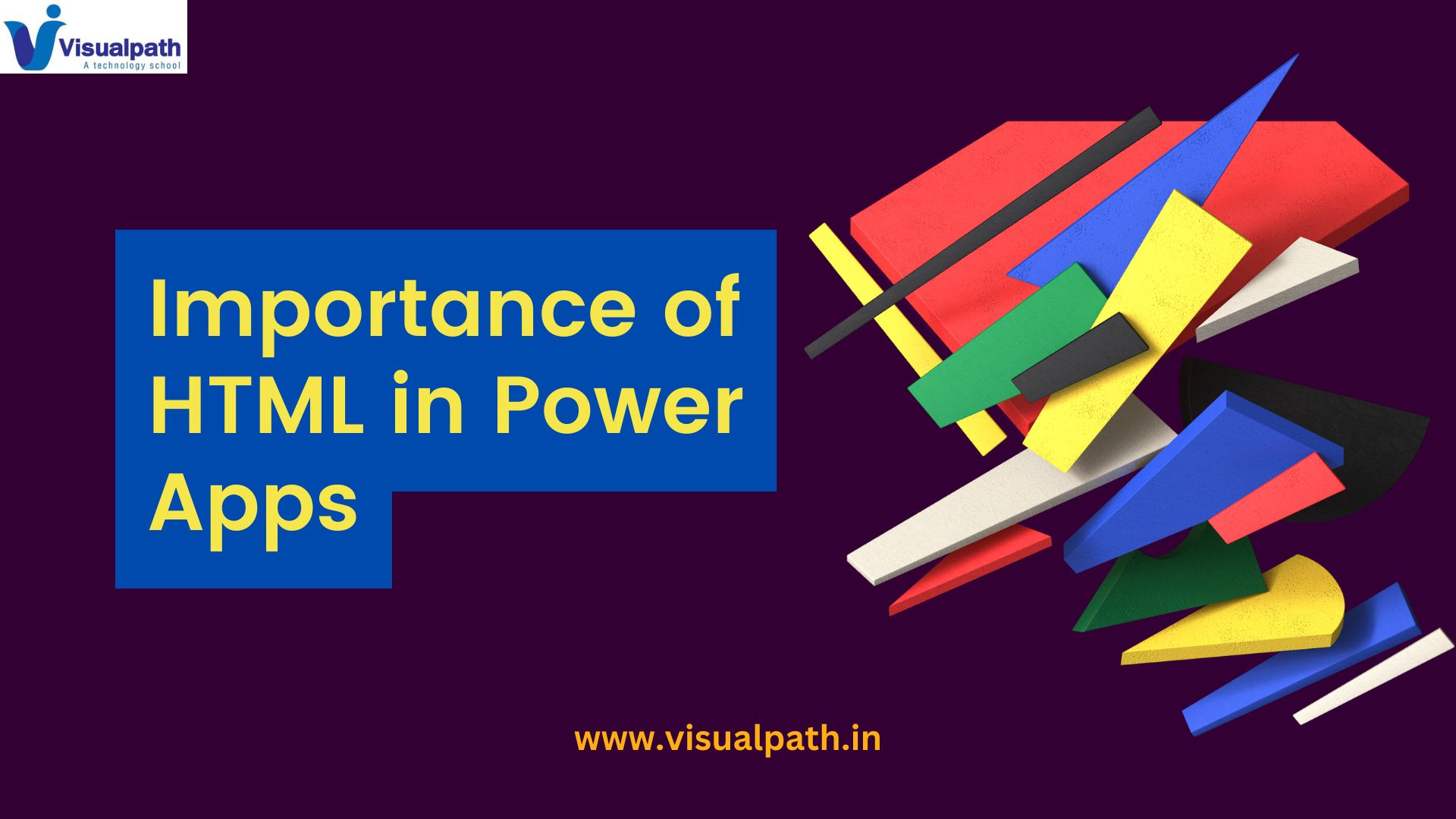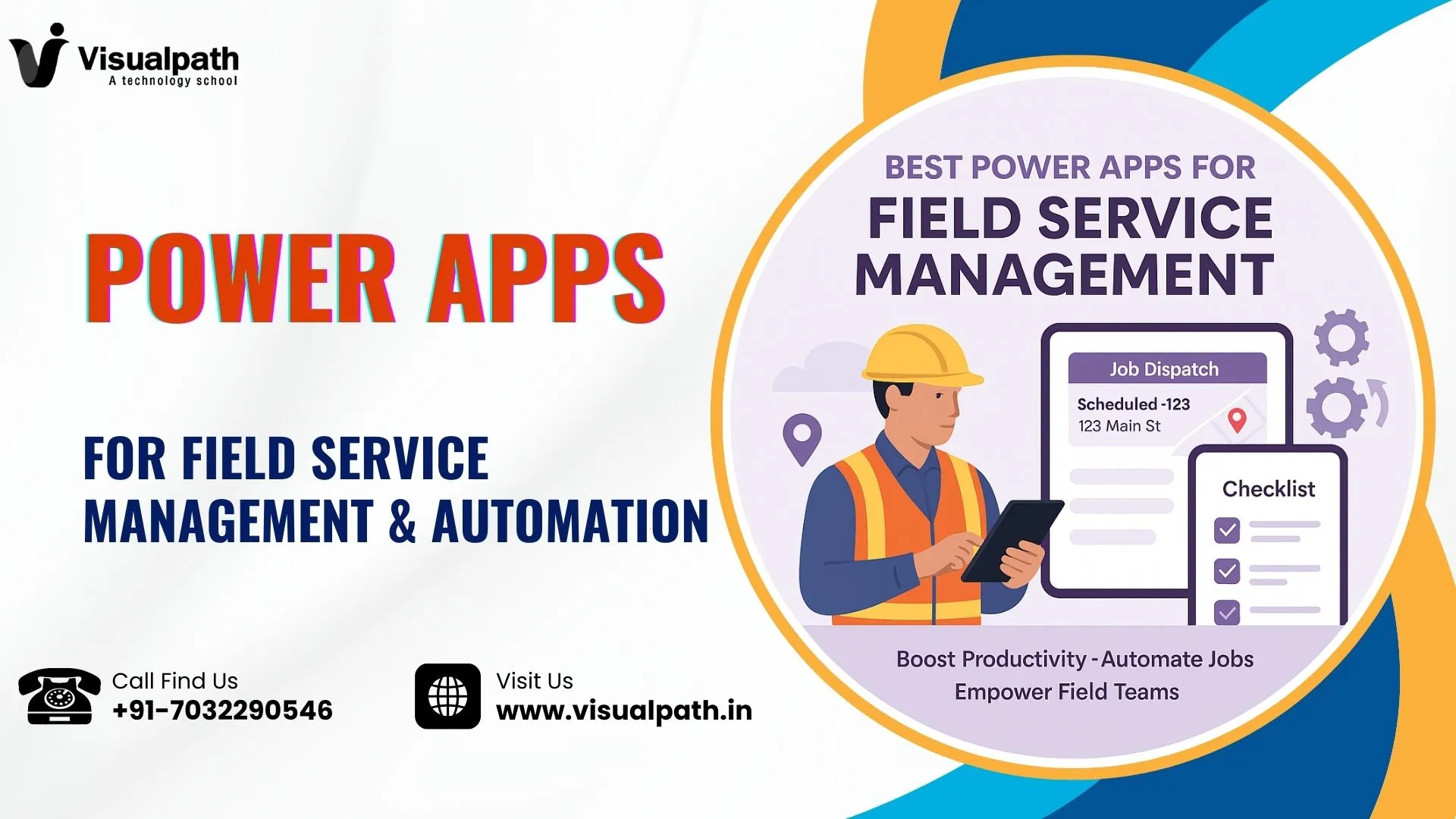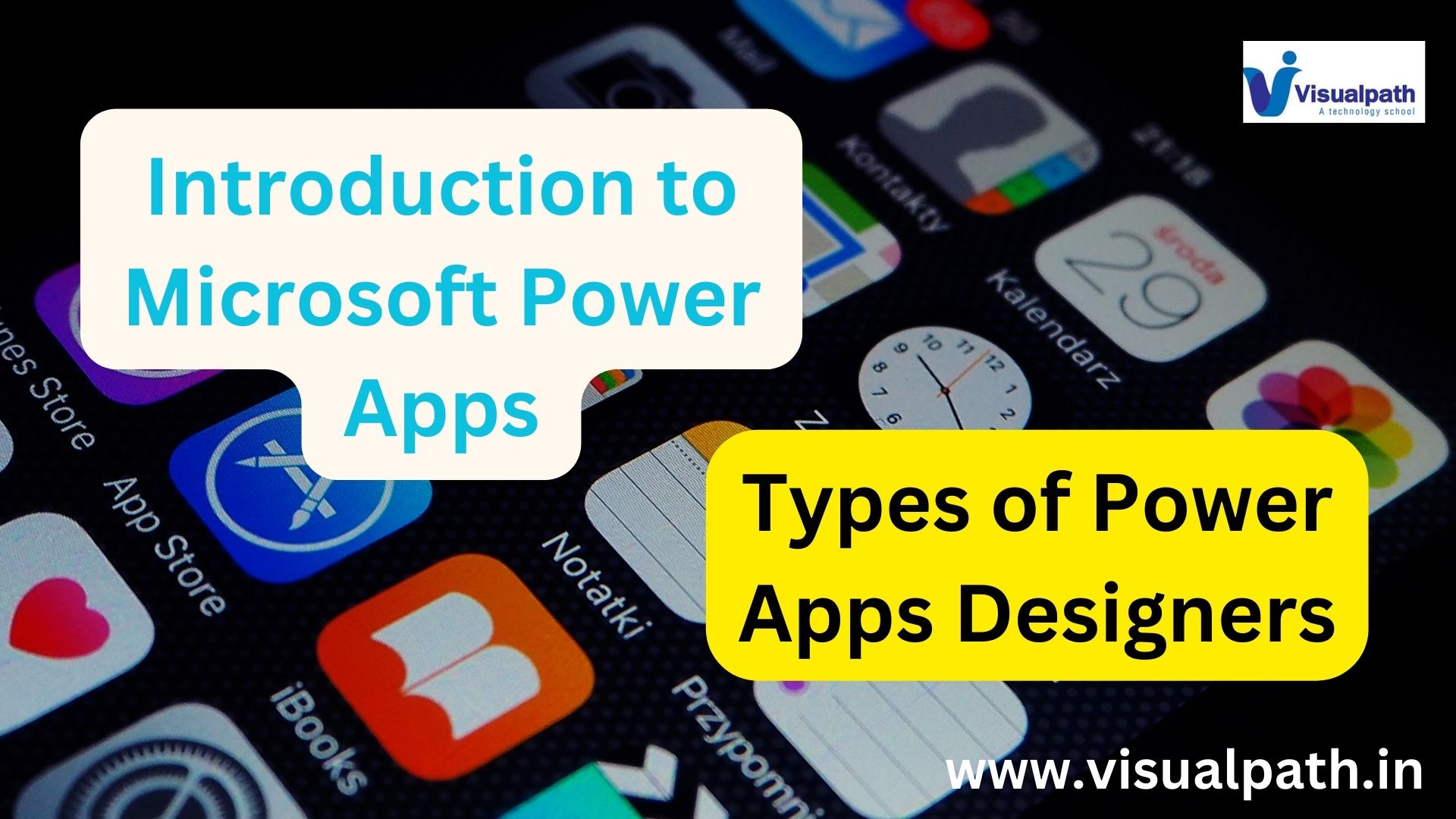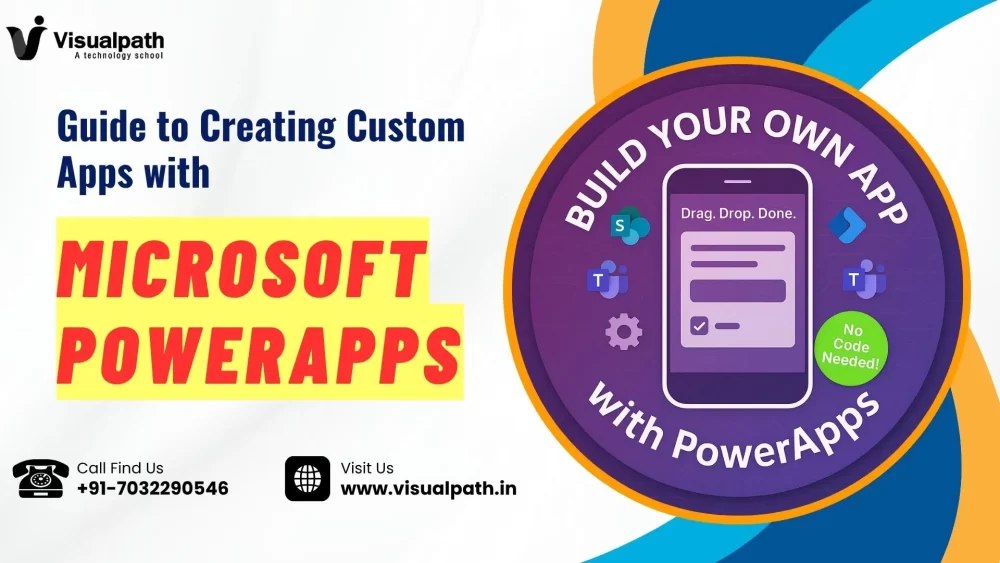
Hey there! If you’ve ever wished you could build your own app without learning how to code, then PowerApps custom apps might just be your new best friend. I recently took the plunge and started creating apps for my own team, and to my surprise, it wasn’t hard at all! In this blog, I’ll walk you through my personal journey and show you how to create PowerApps custom apps the easy way. PowerApps Training in Hyderabad
What is Microsoft PowerApps?
First, let me explain what Microsoft PowerApps is. It’s part of the Microsoft Power Platform, and it lets you build custom business apps without writing a single line of code. Yes, you read that right—no coding needed. Its super helpful if you’re trying to automate a task, improve a workflow, or gather data more efficiently.
With drag-and-drop features, templates, and easy connectors to tools like SharePoint, Excel, and Teams, PowerApps is designed for people like me—non-developers who still want to build something useful. PowerApps Online Training
Why I Chose PowerApps
A few months ago, I needed a simple app to track inventory at our office. We were using spreadsheets, and things kept getting lost or duplicated. I tried a few options, but nothing felt flexible enough until I stumbled upon PowerApps. After a few YouTube tutorials and Microsoft Learn articles, I created my first working app in a weekend.
That app is now used daily by my coworkers. It even connects to a SharePoint list and sends me an email when supplies are low. That’s the power of PowerApps custom apps.
Getting Started with PowerApps
Here’s a step-by-step breakdown of how I created my first app:
Sign in to PowerApps
I used my Microsoft 365 account to sign in at make.powerapps.com. From there, you get access to all the tools you need.
- Choose a Template or Start from Blank
I started with a blank canvas app so I could fully customize it. But if you’re in a rush, the templates are great too.
- Connect to a Data Source
I used Microsoft Excel stored in OneDrive. You can also connect to SharePoint, SQL, or even Dynamics 365.
- Design Your App
Drag and drop buttons, forms, and fields. I added text inputs for item names, dropdowns for categories, and a button to submit entries. It was surprisingly fun!
- Add Logic with PowerFX
This is like Excel formulas. I used it to show messages, navigate between screens, and filter data.
- Test and Publish
After testing on my phone, I shared it with my team. They accessed it through the Power Apps Mobile App—no install required!
Benefits I Noticed
Using PowerApps custom apps helped streamline our processes. I no longer chase team members for updates because everything is logged in real-time. I also realized that it works really well with other Microsoft 365 tools, which made our workflow seamless.
One cool feature? It lets you build mobile-friendly apps, so my team can update data from their phones while on the go. That’s something I couldn’t easily do with spreadsheets. PowerApps and Power Automate Course Curriculum
Tips for First-Time Builders
- Start Small: Choose a single process or task to automate.
- Use Built-in Templates: They help you understand layout and logic.
- Watch Tutorials: YouTube and Microsoft Learn are lifesavers.
- Test on Your Phone: Always test on the device your team will use.
- Ask for Feedback: Get input early from the people who’ll use the app.
Final Thoughts
Building your first app may seem scary, but it’s really not. If I can do it with no coding experience, so can you! Whether it’s for inventory tracking, data entry, or staff scheduling, PowerApps custom apps give you the power to create useful tools that make work easier.
If you’re on Microsoft 365, you already have access—so why not try building your first app this week?
Trending Courses: Dynamics CRM, Generative AI
Visualpath stands out as the leading and best institute for software online training in Hyderabad. We provide PowerApps and Power Automate Training. You will get the best course at an affordable cost.
Call/What’s App – +91-7032290546
Visit: https://visualpath.in/microsoft-powerapps-training.html