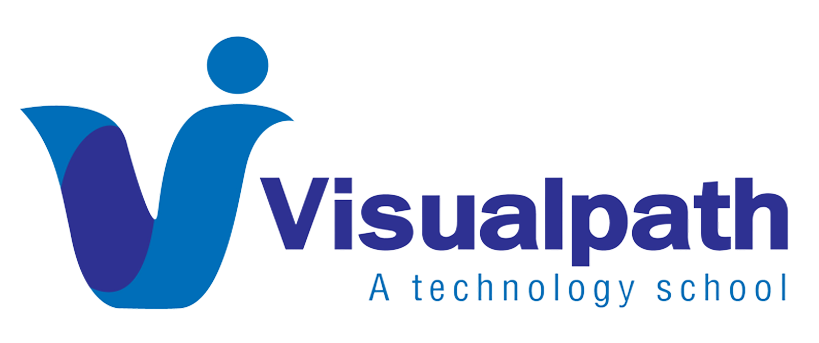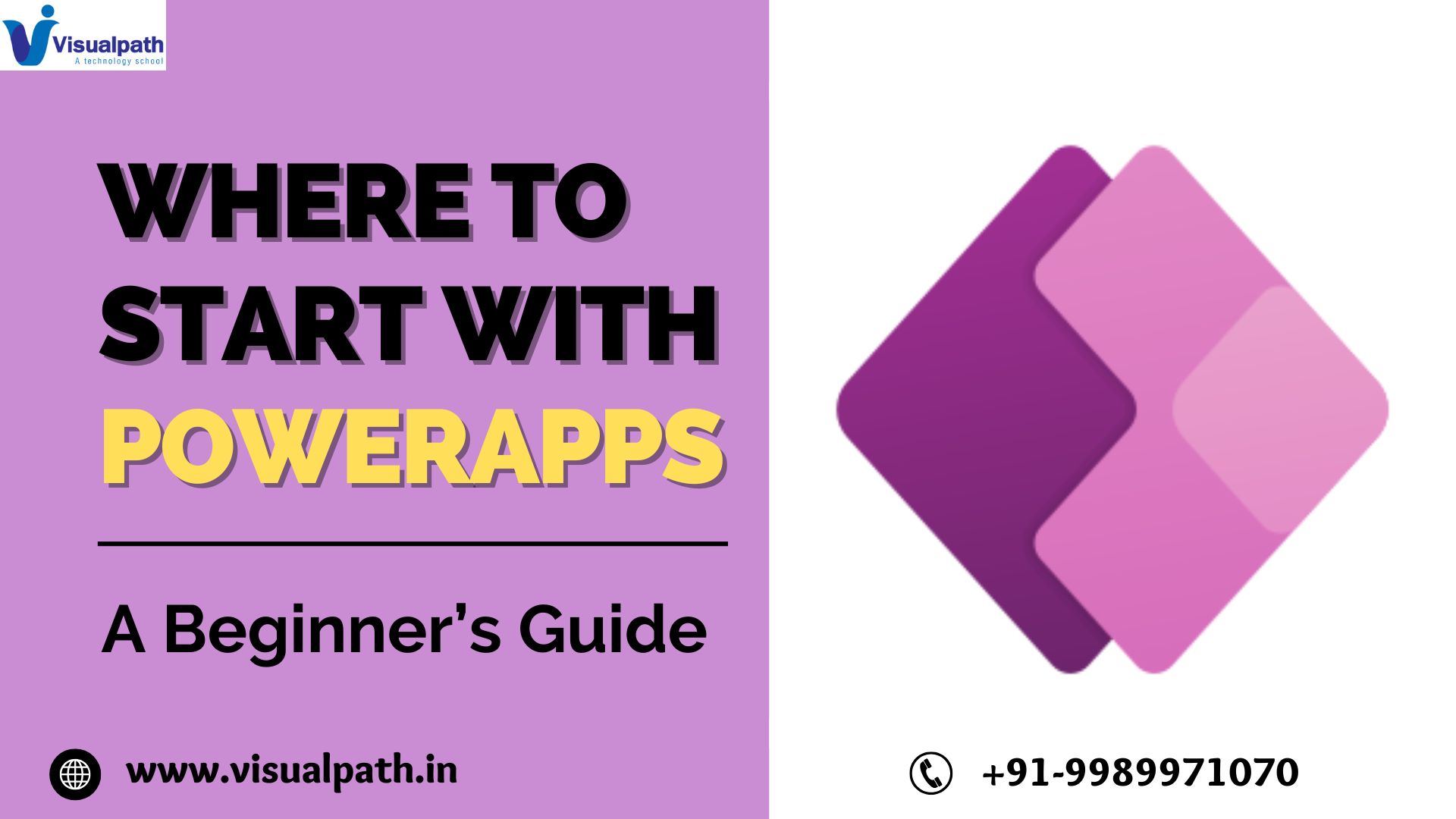If you’ve ever built a Power Automate flow that just doesn’t run when it’s supposed to, you’re not alone. I’ve been there—creating what I thought was a flawless automation, only to find out later that it didn’t even trigger. After working with Power Automate in real business environments, I realized that Power Automate triggers are the heart of every flow, and missing the right one can cause your automation to fail before it even starts.
Let’s break down what’s likely going wrong and the critical triggers you should be checking (or switching to) when your flow doesn’t behave the way it should. Power Automate Online Training
1. Not All Triggers Are Created Equal
When I first started using Power Automate, I would often choose the most obvious trigger, like “When a new email arrives.” But sometimes, nothing would happen even when I received emails. Why? Because I didn’t set the filter correctly, or I missed using an advanced condition like folder specification.
Microsoft Power Automate offers a range of trigger types: instant, scheduled, and automated. Many users unknowingly choose the wrong type for their use case. For example, using a manual (instant) trigger when you really need a scheduled one. If your flow doesn’t even start, this is one of the first places to look.
2. File-Based Triggers Can Be Sneaky
If your flow depends on file creation or changes in SharePoint automation, missing the correct trigger will completely break your logic. I once created a flow to respond to updates in a document library but used “When a file is created” instead of “When a file is created or modified.” The result? My updates didn’t trigger anything.
This small detail made a huge difference. Always make sure you’re using the right trigger that matches what you actually want to detect—creation, modification, or both.
3. Missing Conditions in Email Triggers
Here’s a scenario I faced: I set up a flow to alert me when a new email arrived with an attachment. But I kept getting false triggers because I forgot to use the right condition in the trigger settings. It’s not enough to use “When a new email arrives”—you need to refine it using Office 365 Outlook trigger conditions, like filtering for attachments, specific senders, or subject lines.
Missing these options means you could trigger your flow unnecessarily or not at all. Don’t forget to open the trigger settings and explore the advanced options—it can save you a lot of debugging later.
4. Dataverse Triggers Need Careful Setup
If you’re working with Power Platform flows that involve Dataverse, be extra cautious. I once set up a flow to run when a new record was added to a custom table. But because I didn’t specify the correct environment and entity, it never fired.
When using Dataverse triggers, double-check that you’re selecting the right environment and record type. Also, make sure your user account has the necessary permissions. If anything is off, your flow won’t start, and Power Automate won’t always give you a clear error message.
5. Using Recurrence When You Shouldn’t
Scheduled flows are great, but using the Power Automate schedule trigger when you actually need a real-time automation is a big mistake. I’ve seen flows set to run every hour when they really should run the moment a task is created. This leads to delays and sometimes completely missing the moment.
If your automation feels “slow” or delayed, revisit whether a scheduled trigger is the right fit. Sometimes, switching to an automated trigger based on a real event (like item creation) solves the problem instantly. PowerApps Training
6. Test Your Trigger in Isolation
One of the biggest lessons I’ve learned? Test your trigger alone before adding complex logic. Start with a basic flow that only logs or sends a notification when the trigger fires. This way, you know the trigger works before building more.
I used to blame the logic of my flow, only to discover that my trigger never even fired. Using Power Automate debugging techniques like “Peek code” or checking the run history helps pinpoint issues early.
Final Thoughts
Most Power Automate failures I’ve encountered weren’t due to complex logic—they were because the Power Automate triggers weren’t set up correctly. Whether it’s a missing condition, the wrong trigger type, or forgetting to configure environment settings, these small oversights can have big consequences.
If your flows are failing or never starting, go back to the trigger. Make sure it’s the right one, check the settings, and always run a simple test. It might just save you hours of frustration.
Trending Courses: Microsoft Dynamics 365 Business Central, Dynamics CRM, Generative AI
Visualpath stands out as the leading and best institute for software online training in Hyderabad. We provide PowerApps and Power Automate Training. You will get the best course at an affordable cost.
Call/What’s App – +91-7032290546
Visit: https://visualpath.in/microsoft-powerapps-training.html