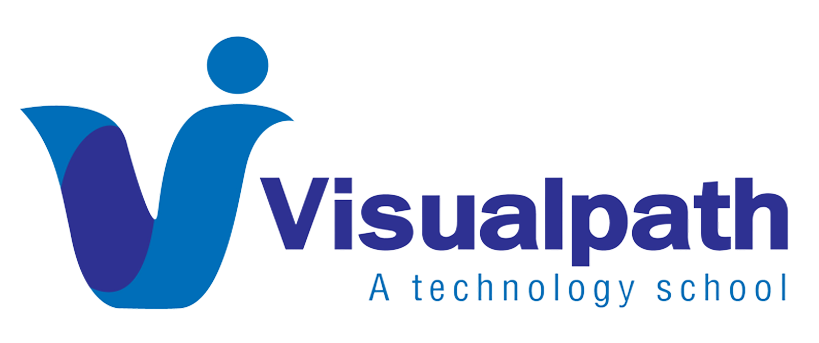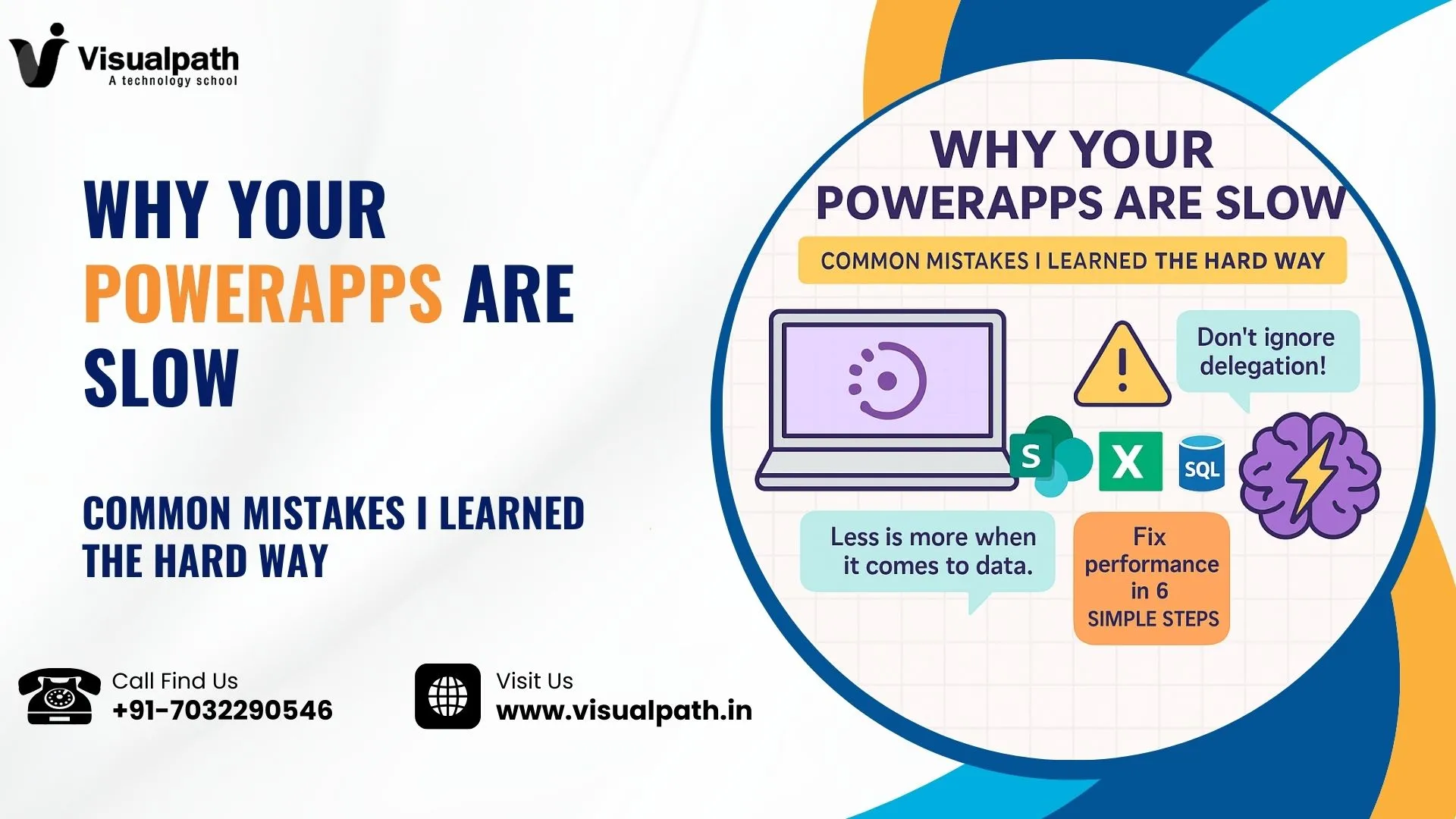Let me be honest – I’ve built some slow PowerApps in the past. Apps that took forever to load, buttons that didn’t respond quickly, and users constantly asking, “Why is it so slow?” Sound familiar? If yes, you’re not alone.
Over time, PowerApps Performance Issues and after a lot of trial and error, I figured out some very common mistakes that most of us make when building apps. I’m writing this blog to share those lessons so you don’t have to learn them the hard way like I did. PowerApps Training
1. Too Many Data Sources
When I first started, I connected my app to every data source I thought I might need. SharePoint, Excel, SQL, you name it. The result? A painfully slow app.
I learned that each PowerApps data source you add adds a bit of delay, especially when your app loads. If you can combine data or remove unused connections, your app will thank you. PowerApps Training in Hyderabad
2. Loading Too Much Data
One time, I used Clear Collect to load an entire SharePoint list with over 5,000 items into my app. Guess what happened? Everything slowed down.
PowerApps isn’t built to handle huge chunks of data on the front end. Now I only load what I need, when I need it. Use filters, show fewer records, and keep it light. That’s how you optimize PowerApps performance effectively.
3. Ignoring Delegation Warnings
I used to see those blue warnings in PowerApps studio – “This formula might not work correctly on large data sets” – and I just ignored them. Big mistake.
Ignoring delegation means PowerApps is doing all the work locally instead of letting the server handle it. Once I understood delegation in PowerApps, my apps got way faster with PowerApps Performance Issues . Always check which functions are delegable with your data source.
4. Messy Formulas Everywhere
At one point, I had nested If statements and repeated logic all over the place. It worked, but it was slow and hard to update.
Now I keep things simple. I reuse logic with variables, and I avoid putting heavy calculations in the app’s OnStart or OnVisible properties. If your app is slow loading in PowerApps, check your formulas. Clean code = fast app.
5. Overusing Controls and Media
In one app, I added custom icons, images, and extra controls on every screen just to make it “look cool.” The result? Lag and slow screen transitions.
Turns out, less is more. Too many controls can slow things down. I started using components and reused layouts. For media, I now compress images before uploading. That’s how I started to improve PowerApps UX without sacrificing performance.
6. No Testing Before Going Live
This one’s a biggie. I used to build apps, publish them, and cross my fingers. Sometimes they worked well in test mode but lagged in real use.
Now I use PowerApps performance testing with tools like Monitor before I go live. I test as different users, on different networks, and even on mobile. It helps me catch problems early and build confidence in what I’m releasing.
Final Thoughts
If your PowerApps are slow, don’t panic. Most of us have been there. The good news is that with just a few tweaks – cutting down data sources, using delegation, writing cleaner logic – you can fix it. Power Automate Online Training
The biggest lesson I’ve learned? Build with performance in mind from the start. It saves time, keeps users happy, and makes you look like a pro.
Hope this post helps you build smoother, faster apps. If you’ve made any of these mistakes (or others), I’d love to hear your story too.
Trending Courses: Microsoft Dynamics 365 Business Central, Dynamics CRM, Generative AI,
Call/What’s App – +91-7032290546
Visit: https://visualpath.in/microsoft-powerapps-training.html