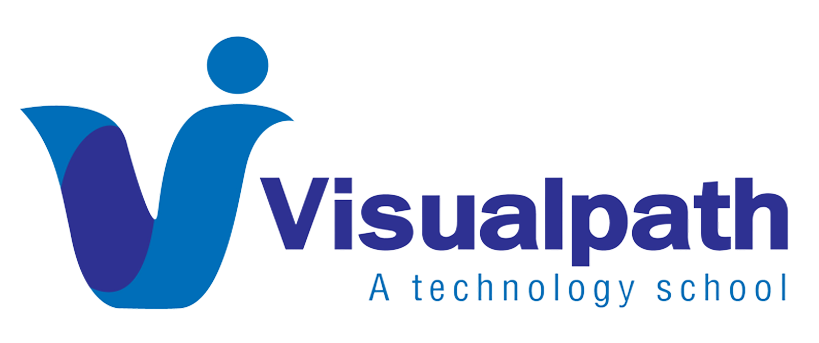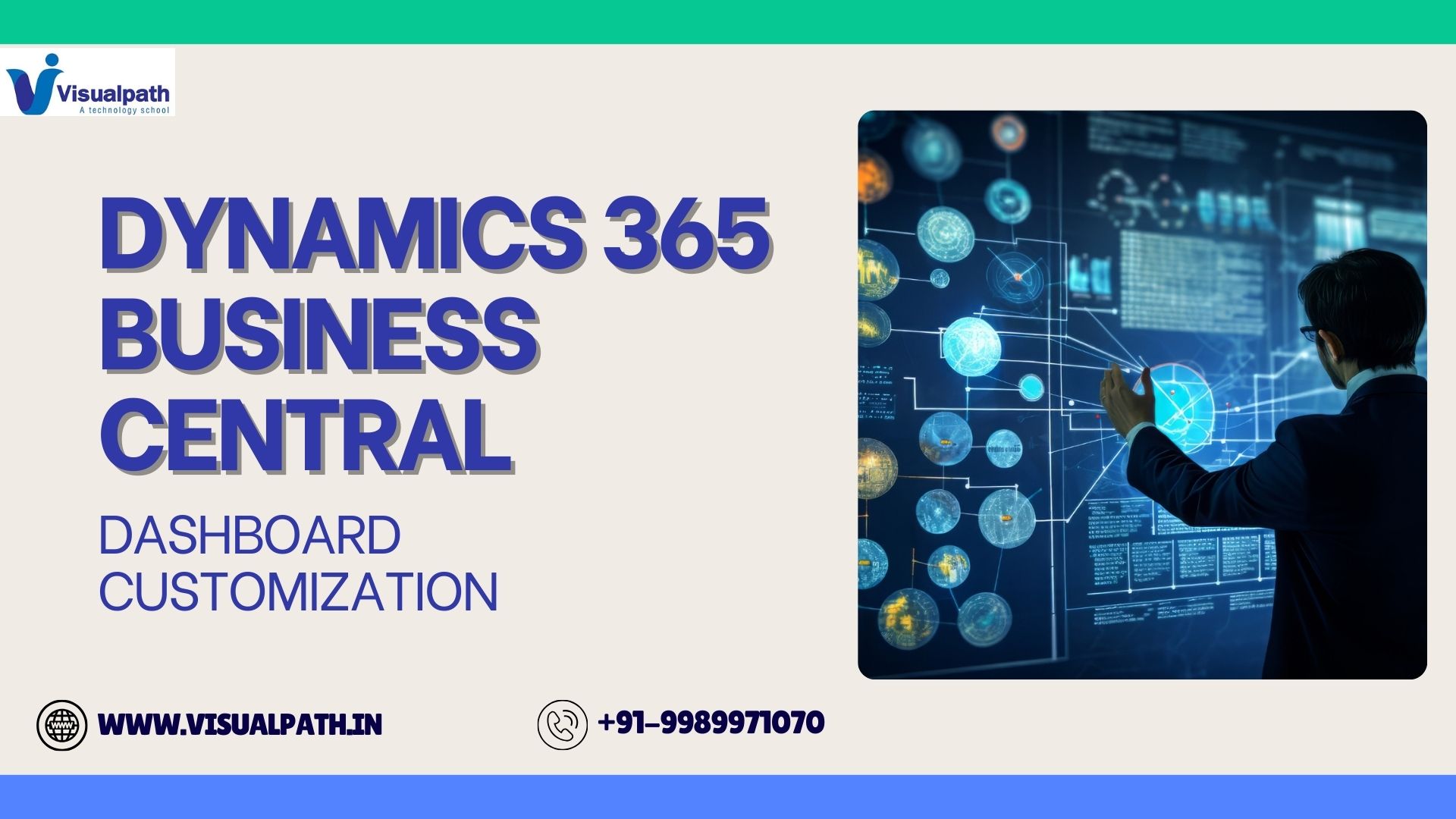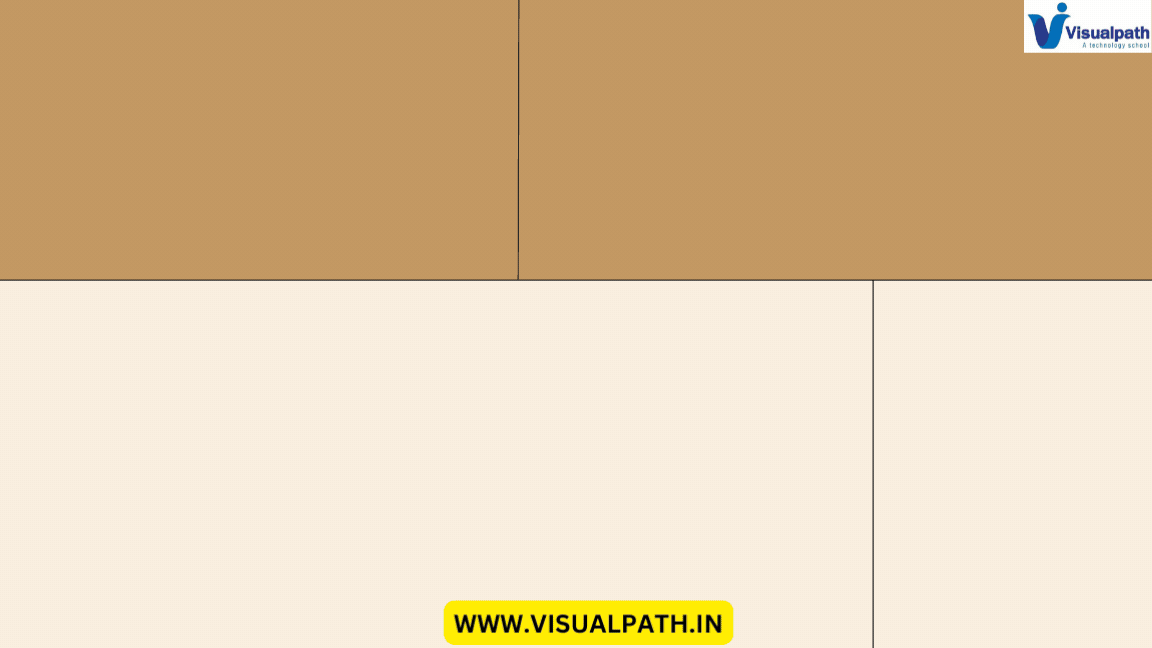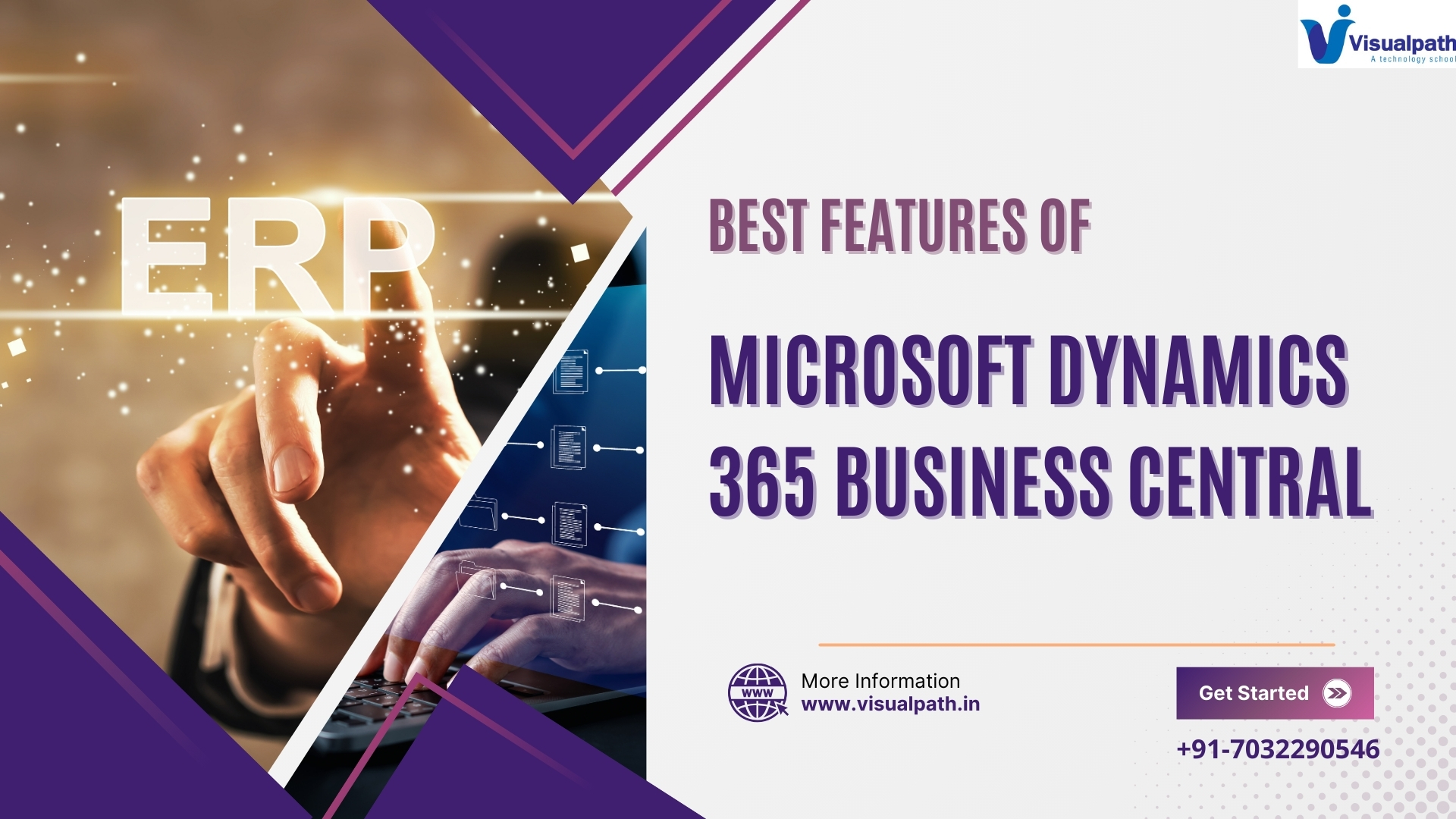Dynamics 365 Business Central Training is one of the most effective ways to learn how to harness the full potential of Dynamics 365 Business Central, especially when it comes to customizing dashboards. Dashboards in Business Central are essential for offering a high-level overview of key metrics, KPIs, and real-time business insights. These visual displays of data are designed to help business users make informed decisions quickly, streamlining processes across various departments. By customizing these dashboards to suit your business needs, you can ensure that critical data is presented in the most efficient way possible. Through a Business Central Course, users can gain a comprehensive understanding of how to adjust, personalize, and optimize dashboards for their specific roles.
Whether you are managing sales, finance, inventory, or operations, Microsoft Dynamics 365 Business Central Training equips users with the knowledge needed to tailor dashboards, ensuring that the most relevant data is always front and center. This customization allows organizations to enhance productivity, improve decision-making, and create a more efficient and user-friendly interface. By the end of this article, you’ll have a step-by-step guide to help you start customizing dashboards in Business Central effectively.
What Makes Dashboards in Dynamics 365 Business Central So Important?
Dashboards are central to any Enterprise Resource Planning (ERP) system, and Dynamics 365 Business Central is no exception. With customizable dashboards, Business Central allows organizations to create a workspace where relevant data is quickly accessible, enabling faster decision-making. A personalized dashboard offers several benefits. It allows businesses to:
- View key performance indicators (KPIs) relevant to each user role.
- Monitor critical metrics in real-time, ensuring that actions can be taken promptly.
- Ensure that the data presented is relevant to the individual or department, eliminating unnecessary clutter.
Through Dynamics 365 Business Central Online Training, users can develop an understanding of how dashboards interact with various modules, such as financial management, sales, inventory, and more, ensuring that their dashboards present the right data for their job responsibilities.
Getting Started with Dashboard Customization
Before diving into the specifics of customizing dashboards, it’s important to first understand the dashboard setup and access within Dynamics 365 Business Central. Dashboards can be accessed through the home page or from the personalized settings menu, where you’ll find options to add, remove, and modify dashboard elements. Once you’re in the right section, you’ll have the ability to customize your dashboard to fit your individual needs.
For users who are new to customizing dashboards, Microsoft Dynamics 365 Business Central Training provides a foundational understanding of the platform’s functionality. You’ll learn how to add various widgets, charts, and tables to your dashboard to display relevant information such as sales figures, customer data, financial statements, and operational status.
Adding and Rearranging Elements
Customizing a dashboard begins by adding relevant elements such as charts, graphs, lists, and key performance indicators (KPIs). These elements are pulled from different modules in Business Central, making it easy to incorporate data from various parts of your business into one centralized view.
Once the elements are added, you can resize and rearrange them to fit your specific preferences. For example, if you are a finance manager, you might want your dashboard to prioritize financial performance indicators, such as revenue, profit margins, and expenses. By customizing the layout, you can ensure that these important metrics are prominently displayed. Business Central Course sessions often emphasize these dashboard adjustments, ensuring users can maximize their dashboard’s usability.
Organizing the Layout
A key part of dashboard customization is organizing the layout in a way that reflects your business priorities. The layout structure allows you to place the most important information in prime areas, such as the top or center of the screen. The goal is to eliminate unnecessary information and ensure that everything on the dashboard is essential for your role or department.
Customizing the layout of your dashboard ensures that you can focus on what matters most. This is particularly useful when you need real-time data that can aid in quick decision-making. Learning how to organize your layout is one of the skills covered in Dynamics 365 Business Central Training, ensuring that users know how to make their workspace both efficient and user-friendly.
Role-Based Dashboard Customization
One of the most powerful features of Dynamics 365 Business Central is the ability to create role-based dashboards. This means that different users can have tailored dashboards that display only the data relevant to their job functions. For example, a sales manager may have a dashboard that focuses on customer interactions, sales forecasts, and open opportunities, while a financial officer’s dashboard may highlight key financial metrics such as cash flow, P&L statements, and balance sheets.
Role-based customization is essential in larger organizations where various teams or departments need different views of the data. Learning how to set up role-based dashboards ensures that each user sees what they need to know, without having to sift through irrelevant data. This approach can be covered thoroughly in a Business Central Course, where practical examples help users implement this feature effectively.
Creating and Managing Role-Based Dashboards
To create a role-based dashboard, the first step is to identify the key metrics and data that each user or department needs. Once you’ve established this, you can configure the dashboard layout to show the most important data points for that specific role. Afterward, you can manage user permissions to ensure that only the appropriate individuals can access their customized dashboards.
Role-based dashboards not only increase productivity but also provide more accurate insights for each department. Dynamics 365 Business Central Online Training can guide you through the steps of setting up these dashboards and help you understand the configuration process in detail.
Applying Filters for Data Customization
In addition to rearranging elements on the dashboard, applying filters is a powerful way to further customize the data you see. Filters allow users to narrow down the displayed data based on specific criteria, such as time periods, geographic regions, or customer segments. This is useful for users who need to focus on specific datasets or want to compare performance over different periods.
For instance, a sales manager might want to filter the dashboard to only display sales data from the last quarter or only from a particular geographic region. These filters are flexible and can be applied to most data elements on the dashboard, ensuring that users have full control over how the data is presented. Filters are covered extensively in Dynamics 365 Business Central Training, providing you with the skills necessary to apply and manage them effectively.
Integrating External Data into Dashboards
Another advanced customization option in Dynamics 365 Business Central is the ability to integrate external data into your dashboards. This can include pulling in data from other Microsoft products, like Excel, or integrating with third-party applications that your business uses. By incorporating external data sources, you can create a more comprehensive dashboard that gives you a full picture of your business operations.
For example, you might want to integrate customer satisfaction data from an external survey tool or bring in inventory data from a separate supply chain management system. Integrating external data ensures that all relevant business insights are in one place, reducing the need to switch between different systems. This integration process is another feature covered in Business Central Course offerings.
Setting Up Alerts for Proactive Management
A useful feature in dashboard customization is the ability to set up alerts. These alerts notify users when certain thresholds are met, allowing for proactive management of business operations. For instance, a finance team member could receive an alert if revenue drops below a certain level, or an inventory manager might get notified when stock levels reach a critical low.
Alerts can be configured within the dashboard to ensure that you are always on top of critical events. This proactive approach is a key component of modern business management and can be set up easily in Business Central. Learning to configure these alerts is part of Microsoft Dynamics 365 Business Central Training, where you will also learn how to fine-tune alert settings to suit your needs.
Conclusion
Customizing dashboards in Dynamics 365 Business Central is an invaluable skill that can greatly enhance the efficiency of your business processes. By tailoring your dashboard layout, applying filters, creating role-based views, and integrating external data, you can ensure that your team has quick access to the most relevant information. Whether you are managing finances, sales, or operations, a customized dashboard can help you make better, faster decisions.
Through Dynamics 365 Business Central Training, users gain the expertise needed to unlock the full potential of dashboard customization, ensuring that each team member gets the insights they need to perform their tasks effectively. Investing in a Business Central Course will give you the hands-on experience necessary to master this crucial aspect of the platform. Custom dashboards are more than just a feature—they are a powerful tool that can help businesses streamline operations and drive success.
Visualpath is the Leading and Best Institute for learning in Hyderabad. We provide Dynamics Business Central Certification. You will get the best course at an affordable cost.
Attend Free Demo
Call on – +91-9989971070
What’s App: https://www.whatsapp.com/catalog/919989971070/
Visit: https://www.visualpath.in/microsoft-dynamics-365-business-central-training.html