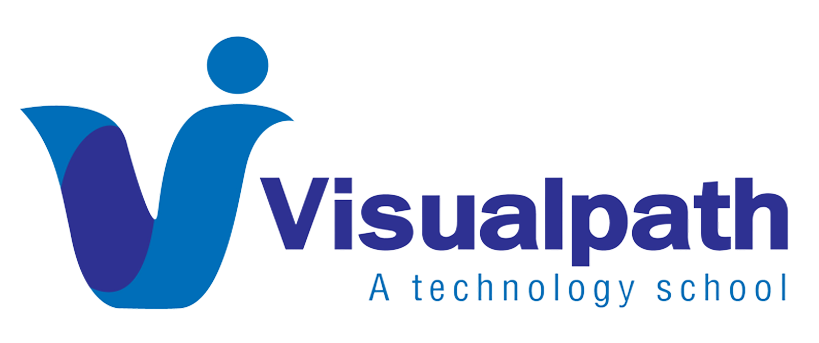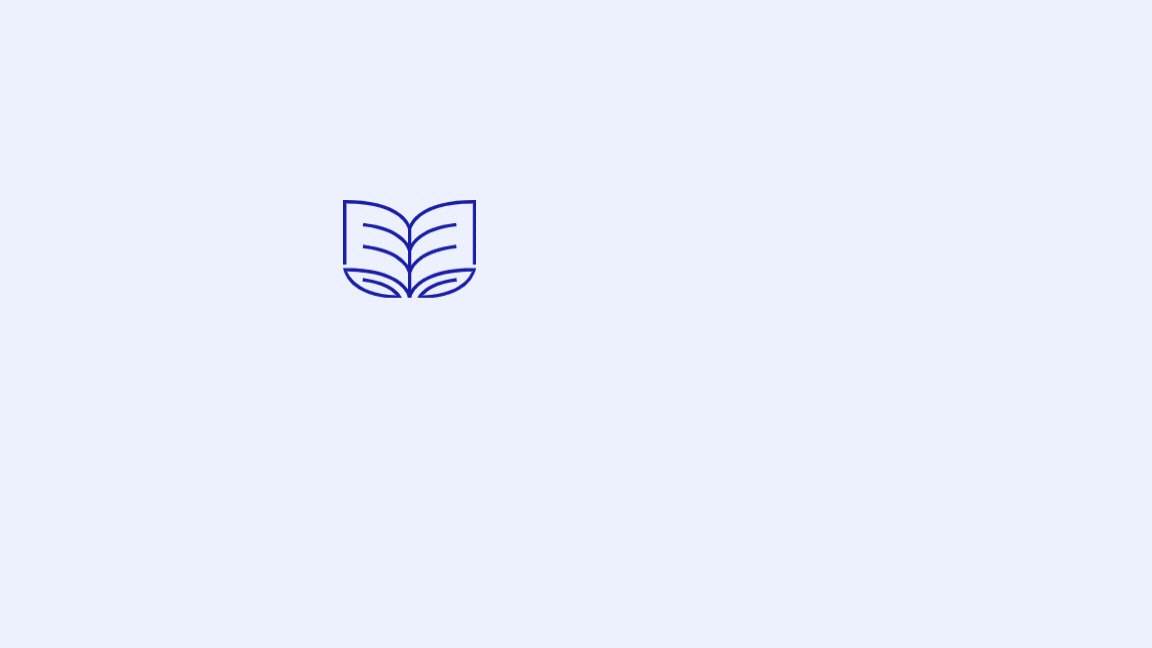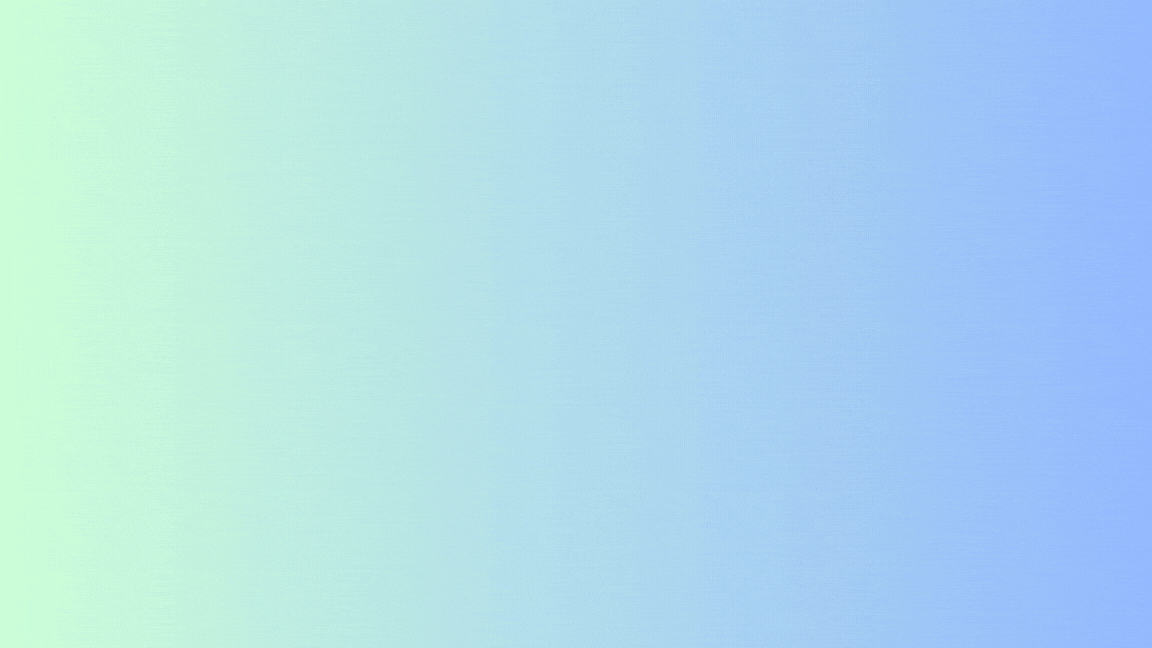Vendor payments in Microsoft Dynamics 365 play a crucial role in maintaining the financial health of any organization. The module facilitates seamless payment processing, ensuring that vendors are compensated accurately and on time. Setting up vendor payments in Dynamics 365 involves several steps that require meticulous attention to detail to optimize the process. Dynamics 365 Supply Chain Management Training
Step 1: Configure Vendor Payment Methods
The first step is to configure payment methods under the Accounts Payable module. Here, you can define the payment types, such as electronic payments, checks, or bank transfers. Dynamics 365 allows customization of payment methods to match the organization’s specific needs, enabling flexibility in handling different vendor payment preferences.
Step 2: Set Up Payment Schedules and Terms
Next, you’ll need to establish payment schedules and terms. Payment terms define the timing of payments, while schedules specify how payments are split or scheduled over time. For instance, you can set up terms that stipulate payment within 30 days (Net 30) or offer early payment discounts. These settings ensure clarity and consistency in vendor relationships. Dynamics AX Trade and Logistics Online Training
Step 3: Vendor Bank Account Setup
Setting up vendor bank accounts is crucial for processing electronic payments. In the vendor’s profile, under the Payment Setup tab, you can enter the bank details. Dynamics 365 supports multiple bank accounts for a single vendor, allowing for flexibility in payment routing.
Step 4: Payment Journals
Payment journals are used to record vendor payments. In Dynamics 365, you can create a payment journal under the Journals section of Accounts Payable. After selecting the vendor and entering the payment amount, the journal can be posted, which automatically updates the vendor’s balance and the general ledger.
Step 5: Generate and Approve Payments
Once the payment journal is created, you can generate payments. Dynamics 365 allows for batch processing, making it efficient to handle multiple payments simultaneously. After generating the payment, an approval workflow ensures that payments are reviewed before being finalized. MS Dynamics trade and logistics training
Conclusion
Vendor payments setup in Dynamics 365 is a straightforward but essential process that ensures smooth financial operations. By configuring payment methods, schedules, and bank accounts, and using payment journals effectively, organizations can maintain strong vendor relationships and streamline their financial processes.
Visualpath provides Dynamics 365 Trade and Logistics Functional Training. Live Instructor-Led Online Classes delivered by experts from Our Industry. Get Real-time exposure to the technology. All the class recordings, presentations will be shared with you for reference. Call & WhatsApp +91-9989971070.
Attend Free Demo
Call On 91-9989971070
WhatsApp: https://www.whatsapp.com/catalog/919989971070/
Visit:https://visualpath.in/ms-dynamics-operations-trade-and-logistics-course.html