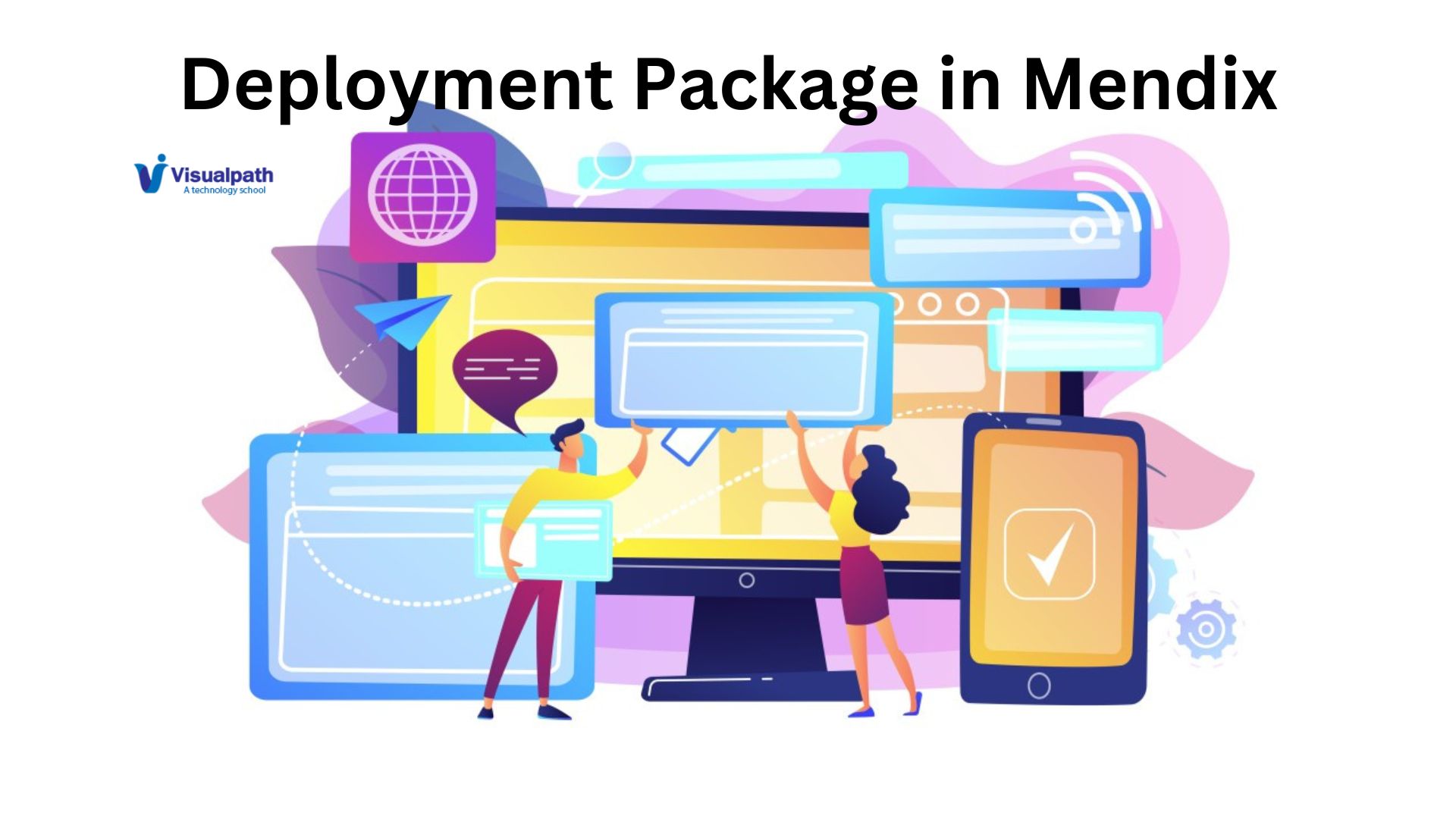Introduction:
Mendix, a leading low-code development platform, enables rapid application development with minimal hand-coding. One of the critical steps in moving from development to production is creating a deployment package. This package is essential for deploying your Mendix application on various environments such as the Mendix Cloud, private cloud, or on-premises.
Before creating a deployment package, ensure you have the following:
A Mendix project set up in Mendix Studio Pro.
Proper access rights to create deployment packages.
A Mendix account with appropriate permissions for the target environment (e.g., Mendix Cloud). Mendix Online Training
Steps to Create a Deployment Package:
Prepare Your Application:
Ensure your application is ready for deployment by performing the following steps:
Check for Errors: Open your project in Mendix Studio Pro and check for any errors or warnings. Resolve these issues to ensure a smooth deployment.
Run Locally: Run your application locally to ensure it functions as expected. This helps in identifying any runtime issues before creating the deployment package.
Create a Deployment Package:
To create a deployment package, follow these steps:
Open Mendix Studio Pro: Launch Mendix Studio Pro and open your project.
Go to Project Menu: In the top menu, click on the Project option.
Select ‘Deploy to Mendix Cloud’ or ‘Create Deployment Package’: Depending on your target environment, choose the appropriate option. For this guide, we will focus on creating a deployment package.
Deploy to Mendix Cloud: This option is used when you want to deploy directly to the Mendix Cloud. Mendix Online Certification Course
Create Deployment Package: This option is used to create a package for deployment to other environments like private cloud or on-premises.
Configure the Deployment Package:
Version Number: Assign a version number to your deployment package. This helps in version control and rollback if needed.
Environment Settings: If applicable, configure the environment settings. This includes selecting the correct environment (e.g., development, test, production) and configuring environment-specific parameters.
Build the Package:
Build: Click on the Build button to start the process. Mendix Studio Pro will compile your project and create a deployment package. This process might take a few minutes, depending on the size and complexity of your application.
Monitor the Progress: A progress bar will show the status of the build process. Ensure that there are no errors during the build. Mendix Training
Save the Deployment Package:
Save the Package: Once the build process is complete, save the deployment package (usually a .mda file) to your local machine or a designated storage location.
Deploy the Package:
Upload the Package: Depending on your deployment environment, upload the deployment package to the target environment. For example:
Mendix Cloud: Use the Mendix Developer Portal to upload and deploy the package.
Private Cloud or On-Premises: Use the appropriate tools and procedures for your specific environment to deploy the package.
Conclusion:
Creating a deployment package in Mendix is a straightforward process that involves preparing your application, building the package, and then deploying it to the target environment. By following the steps outlined in this guide, you can ensure a smooth and efficient deployment process, allowing you to move your Mendix applications from development to production with confidence.
Visualpath is the Leading and Best Institute for learning Mendix Online Training in Ameerpet, Hyderabad. We provide Mendix Online Course, you will get the best course at an affordable cost.
Attend Free Demo
Call on – +91-9989971070
Visit : https://www.visualpath.in/mendix-online-training.html